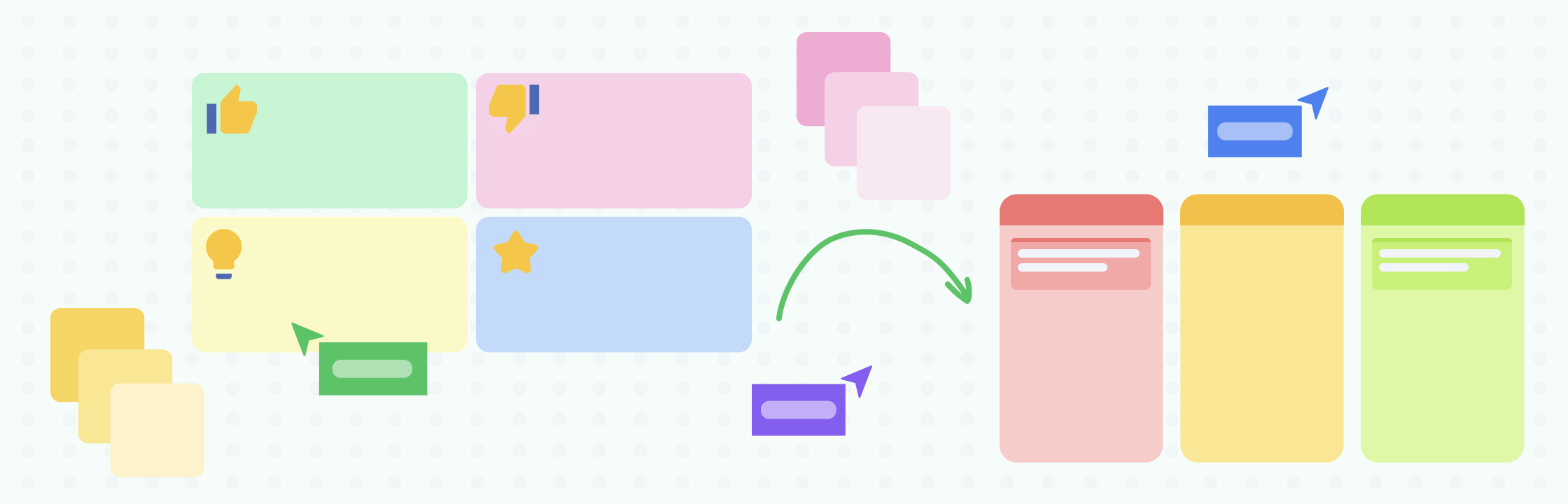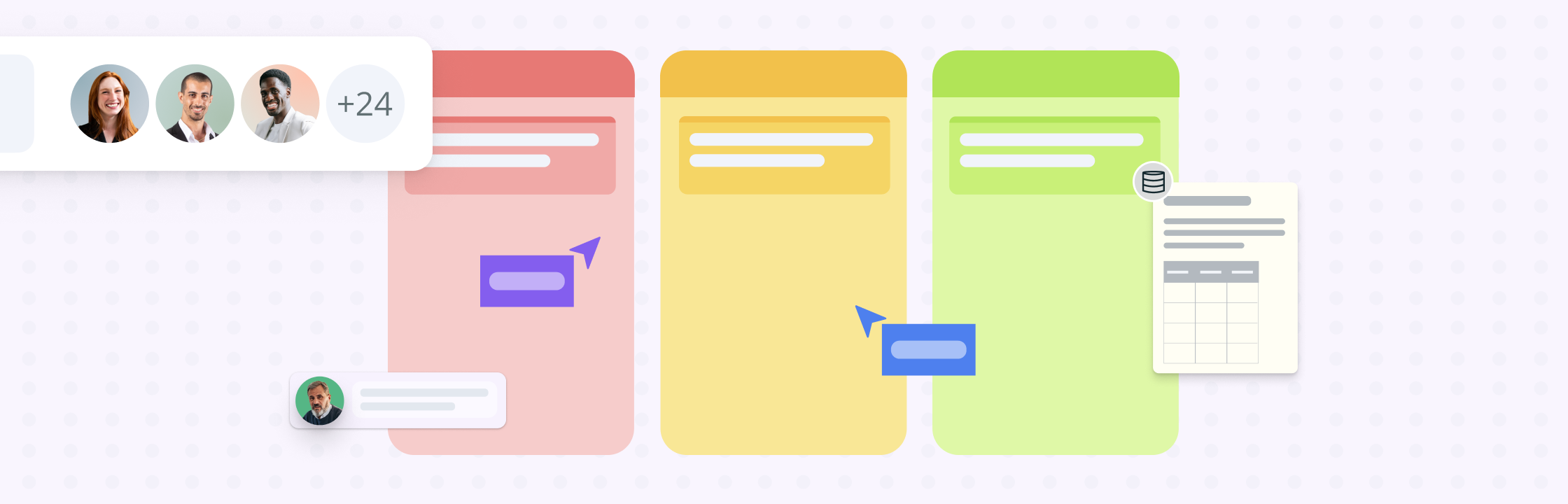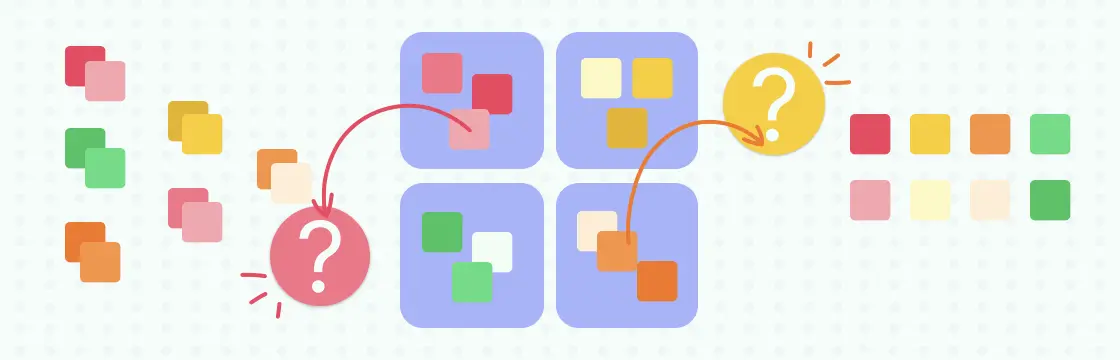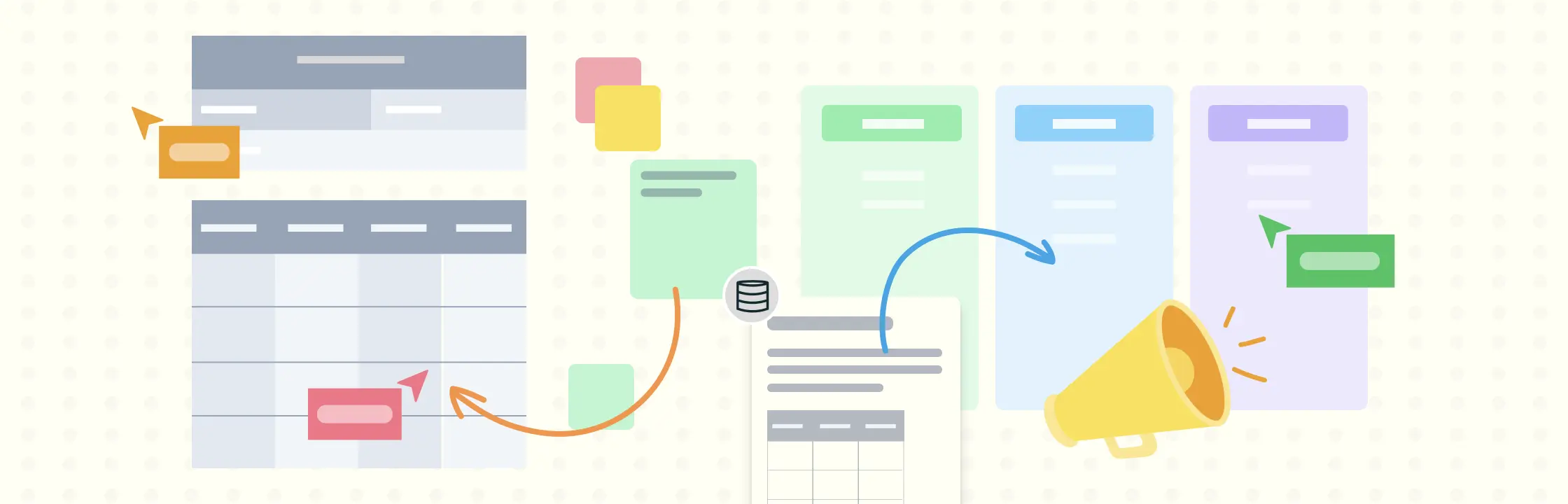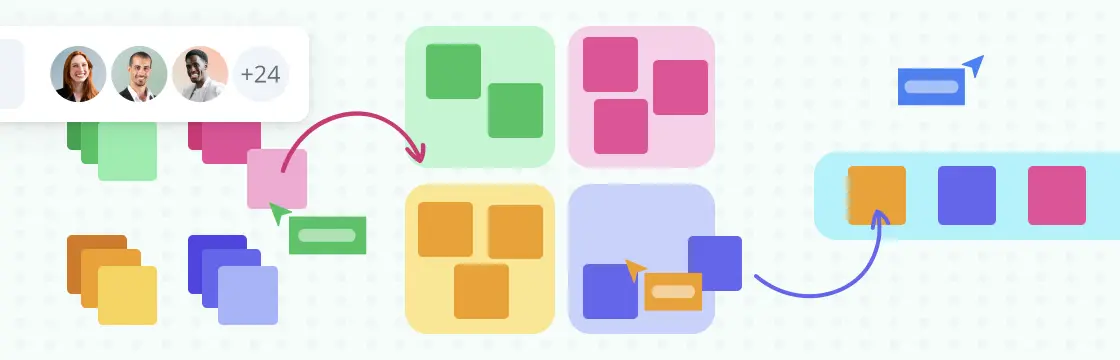Retrospectives are an essential tool for teams striving to continuously improve and drive success. By reflecting on past performance and identifying areas of improvement, teams can enhance collaboration, communication, and productivity. When combined with the right platform, such as Creately, retrospectives become even more powerful. In this blog, we will explore five key benefits of retrospectives and highlight the Creately features that will help you host effective and engaging retrospective meetings.
- Get A Head Start With Creately’s Retrospective Templates
- Elevating Retrospectives through Collaborative Discussions
- Monitoring Continuous Learning & Growth in Retrospectives
- Promoting Transparency and Accountability
- Optimize Team Performance in Retrospectives
Get A Head Start With Creately’s Retrospective Templates
Through retrospectives, teams can gain valuable insights into their strengths and weaknesses. By leveraging Creately’s retrospective boards, you can organize and categorize ideas, observations, and feedback, making it easier to identify recurring patterns and trends. Creately’s templates are customizable and provide a structured framework for capturing and analyzing data, allowing your team to focus on actionable improvements. For more information on using Creately’s templates, see Working with Templates.
How to Get Started
- Open Creately and click on the
Plus Button icon on the left bottom corner →
Templates.
- Search for a retrospective board among the array of templates in the library (Timeline retro, 4Ls framework, Plus delta, Rice matrix, Sailboat template, and more) and add it to the workspace.
- Customize the layout and style using the contextual toolbar and shape properties panels. For more information, see Using Shapes.
- To add sticky notes to the retrospective board, go to the Quick Toolbar next to the
Plus Button icon and select sticky notes.
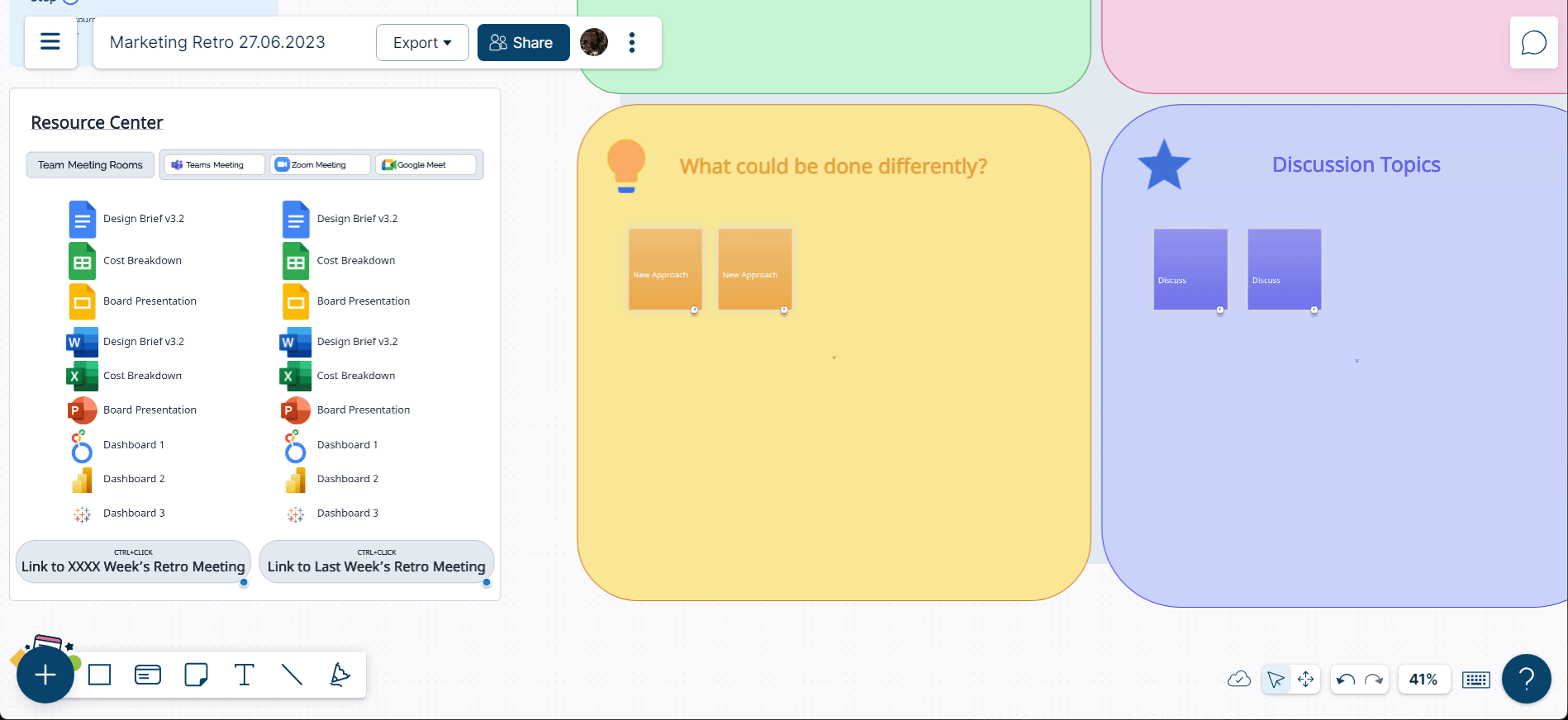
Elevating Retrospectives Through Collaborative Discussions
Retrospectives provide a platform for open and honest communication, allowing team members to share their perspectives, experiences, and suggestions. Creately’s collaborative features enable team members to contribute simultaneously, whether they are in the same room or working remotely.
With real-time updates, sticky notes, voting, and comments, Creately ensures that every team member’s voice is heard, fostering a sense of inclusivity and empowerment.
How to Get Started
- Share your workspace among the team. You can provide view, comment, or edit access to your team as per your preference.
- Go to
Main Menu →
and set access controls. For more information, see Access Controls.
- Once shared, invite your team onto the canvas and work together. You can track each other and the contributions via real-time mouse tracking. For more information, see Real-time mouse tracking.
- You can work on Creately using Microsoft Teams app as well. For more information, see Creately for Microsoft Teams.
- You can share the workspace URL on Google Meet, Zoom, and any other meeting platform. While you are presenting, you can spotlight yourself to invite others to follow you. The attendees can click on the presenter’s avatar on
Main Menu to follow the speaker as well. Creately’s Spotlight feature improves focus, visual clarity, and communication dynamics in the meeting.
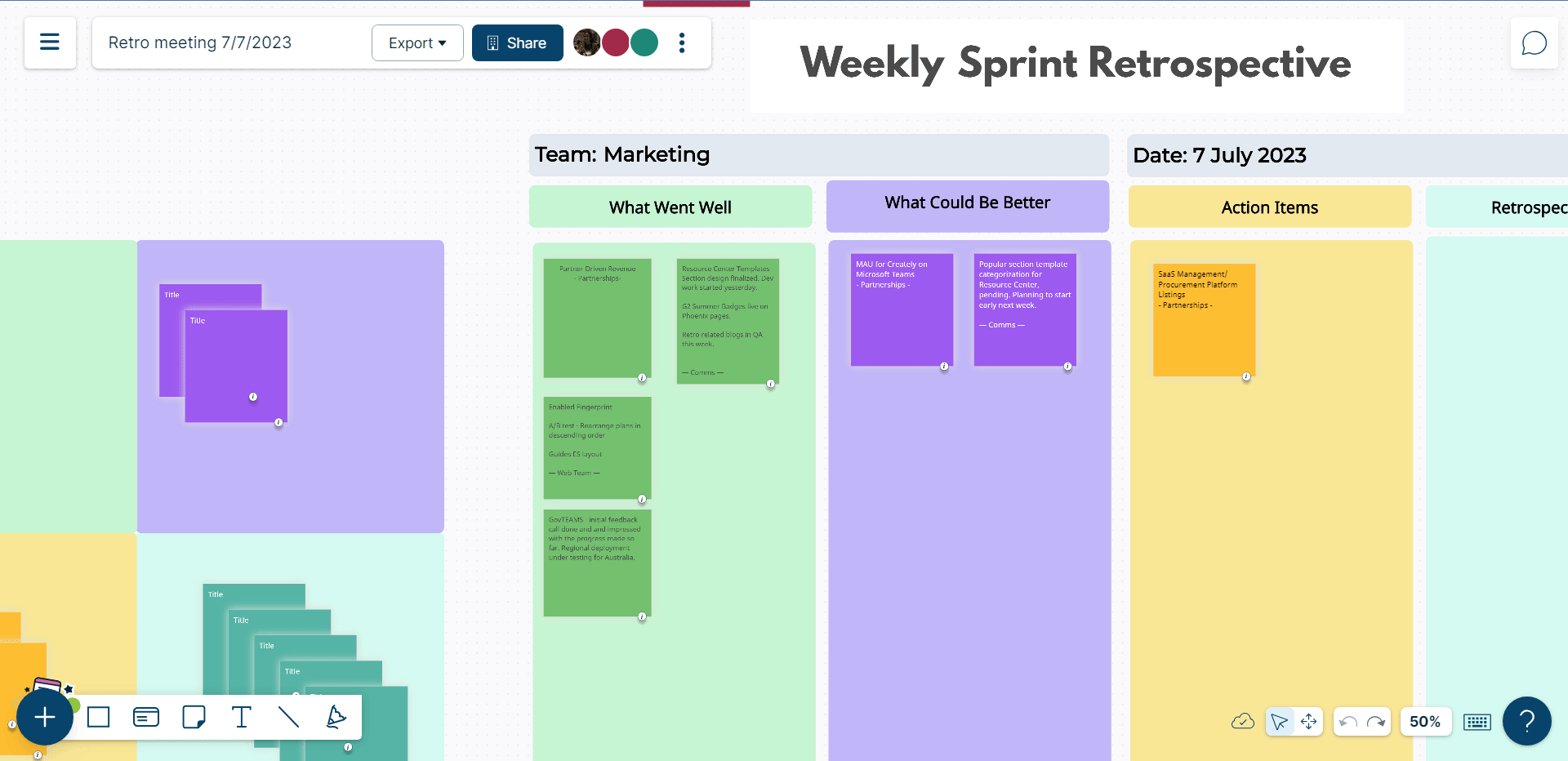
- Encourage open discussions by using comments to share thoughts, ask questions, and provide feedback. Go to
Comments on the top-right corner of your workspace and pin it on the workspace where you want to add the comment. Creately’s real-time commenting helps you initiate conversations, get clarifications and resolve issues fast by, replying to threads and editing comments, instantly. For more information, see Real-time comments.
Monitoring Continuous Learning & Growth in Retrospectives
Retrospectives create a culture of continuous learning within teams. By reflecting on past experiences, teams can learn from both successes and failures, adapting their strategies accordingly. Creately’s robust set of tools, such as timelines, flowcharts, and diagrams, allows teams to visualize the progression of their work, identify bottlenecks, and brainstorm innovative solutions. To access them, go to the Plus Button icon in the bottom-left corner → select
Frames.
How to Get Started
- Creately’s sticky notes are convertible into pins, kanban cards, and timeline cards so that you can easily visualize information from multiple perspectives and convert it to workflows with just a click as follows:
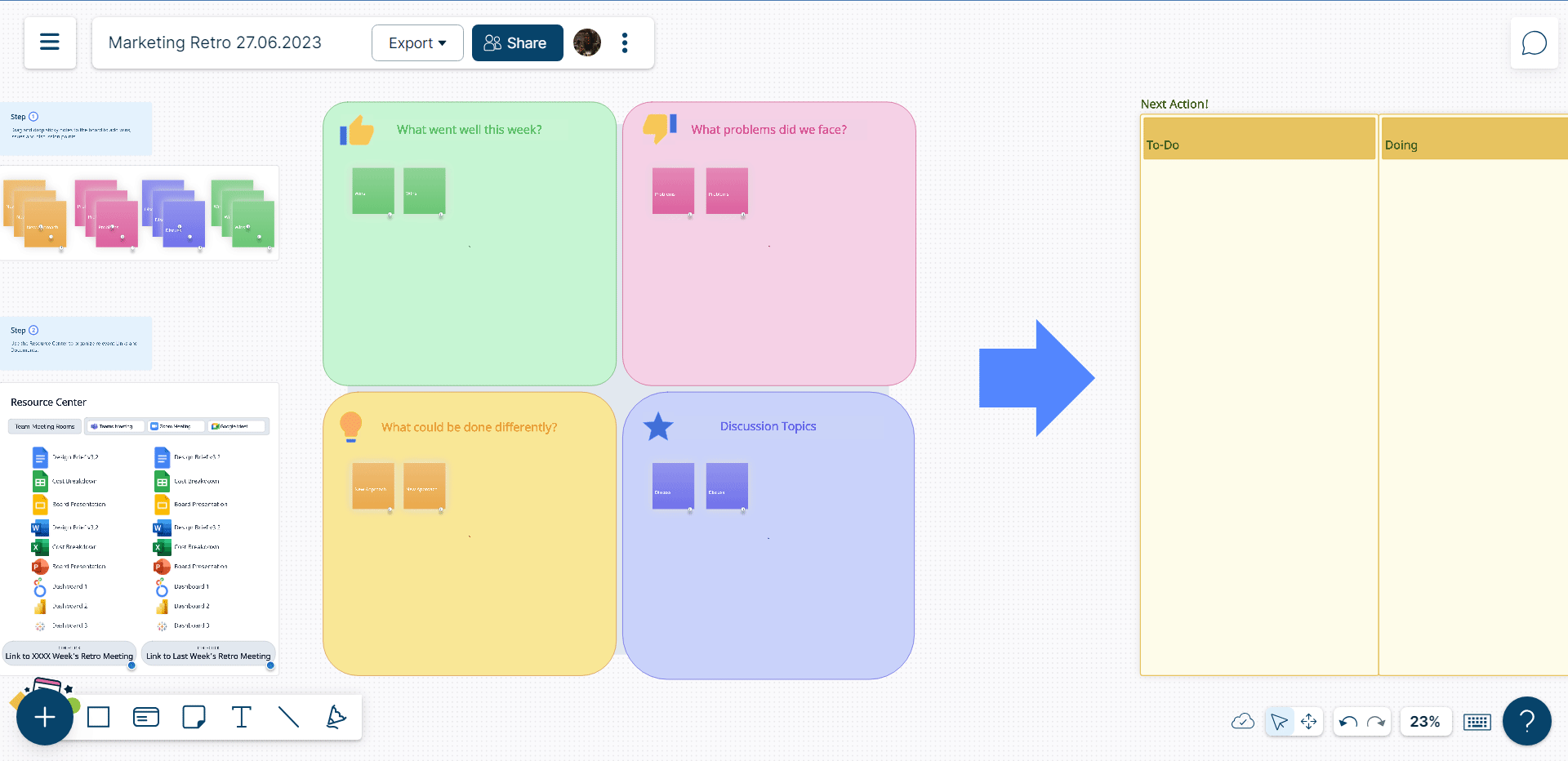
- Creately also supports multimedia integration, so you can include images and screenshots to enhance the retrospective analysis. For more information, see Adding Images to the Canvas.
Promoting Transparency and Accountability
Retrospectives encourage transparency by providing a forum where team members can openly discuss challenges and successes; they are also about generating actionable insights and initiating improvements. Teams can establish a roadmap for implementing changes by discussing observations and brainstorming potential solutions. This commitment to continuous improvement promotes accountability by ensuring that the identified actions are followed through and progress is tracked over time.
How to Get Started
- With Creately’s access controls, you can define who can view and edit the retrospective board, ensuring that the right stakeholders have the necessary visibility. For more information, see Access Controls.
- Create a roadmap using the Kanban Board that is specially curated for project management purposes on Creately. Go to the
Plus Button icon →
All Shapes and select Project Management. Now, you can drag & drop a Kanban board and a card from the library instantly. The Kanban cards are easily convertible into tasks.
Optimize Team Performance in Retrospectives
In today’s remote work landscape, effective collaboration is paramount. Creately offers a seamless experience for remote teams, enabling them to host retrospective meetings regardless of their physical location. Creately supports real-time collaboration, allowing team members to participate synchronously or asynchronously. Creately’s integration with popular project management tools, such as GitHub, enables easy import/export of data, ensuring that your retrospective process seamlessly integrates with your existing workflows.
In addition, Creately’s note-taking features can significantly enhance productivity in an organization. Enter forward-slash (/) to customize your notes with the styling and formatting options provided in its drop-down menu. Centralized information storage eliminates the need for multiple tools, and enables easy retrieval.
Real-time commenting dedicated to the Notes panel helps you work limitlessly with your teams. Additionally, Creately’s multimedia integration allows you to create dynamic and comprehensive notes by embedding images, videos, files, and code snippets.
How to Get Started
- To add notes to a shape, click on a shape that’s on the canvas and go to
in the right-top corner → select
Notes and start adding information by entering the forward slash (/). For more information, see Using Notes.
- Creately’s version history records all changes made to the board, promoting accountability and enabling team members to track progress over time. This feature is handy for distributed teams or those working across different time zones. To access the version history, go to the
Main Menu icon → select
Alerts.
Conclusion
Retrospectives are a powerful tool for teams striving to improve performance and drive success. By leveraging the collaborative features of Creately, teams can host effective retrospective meetings that foster collaboration, identify areas for improvement, drive continuous learning, promote transparency, and enhance remote collaboration. Creately’s intuitive interface, customizable templates, and comprehensive set of features make it an ideal platform for facilitating retrospectives and empowering teams to achieve their goals. Start using Creately for your retrospectives today and unlock your team’s true potential!