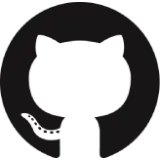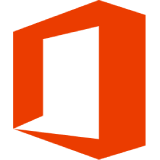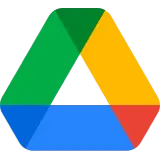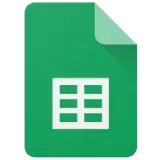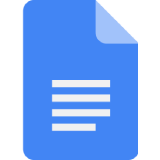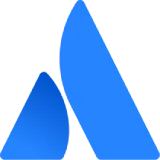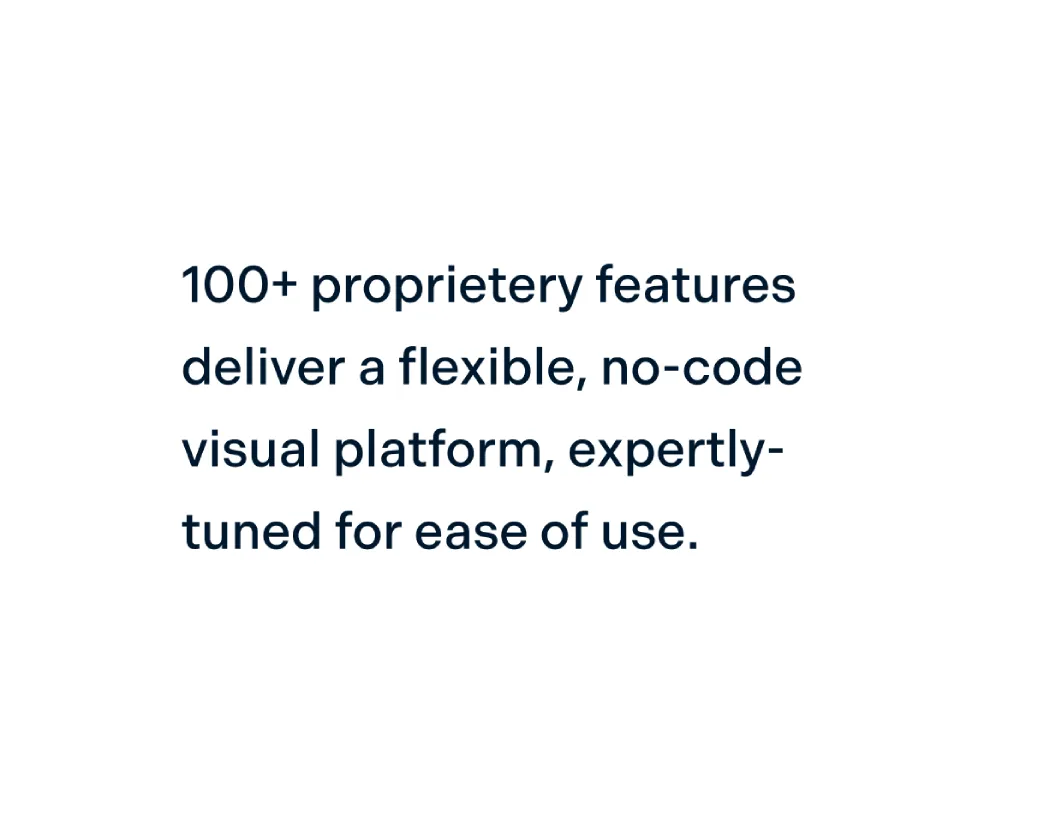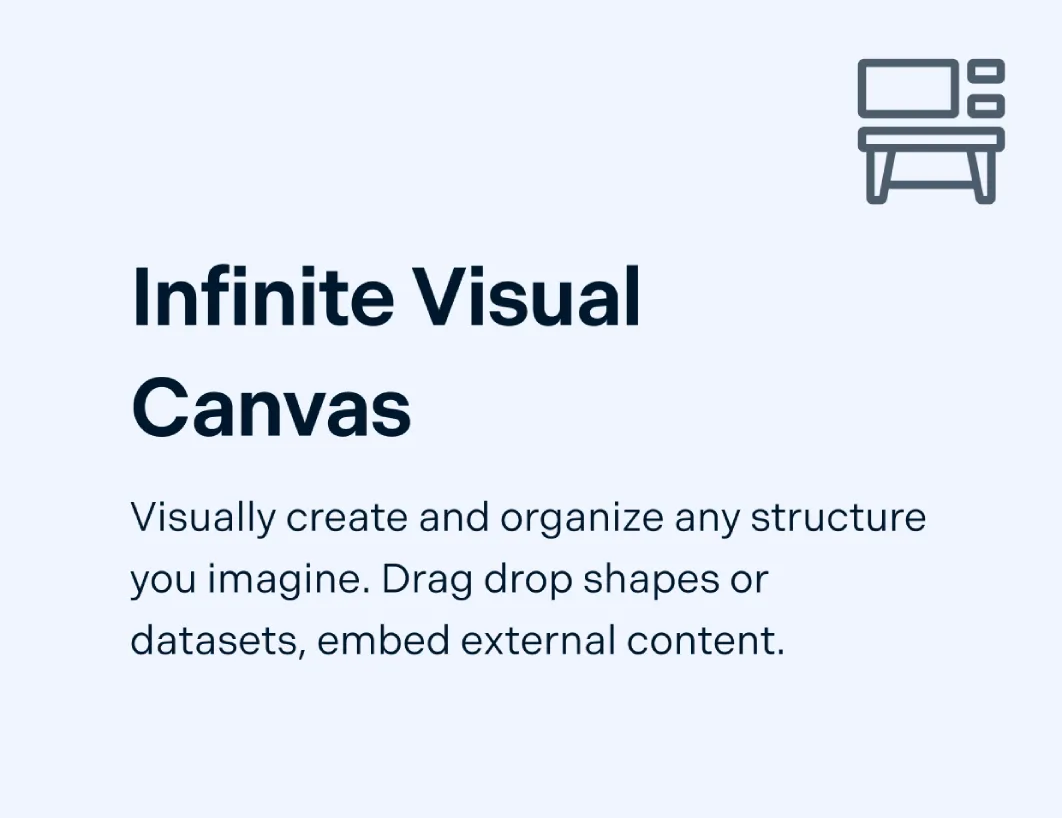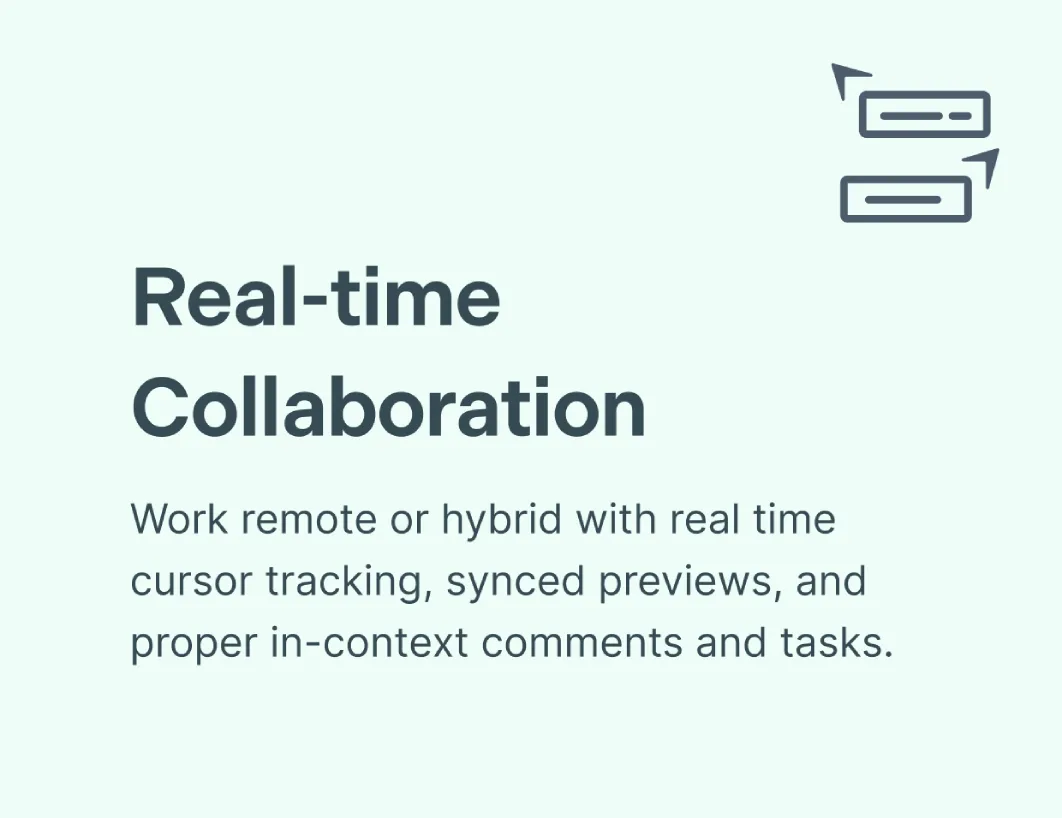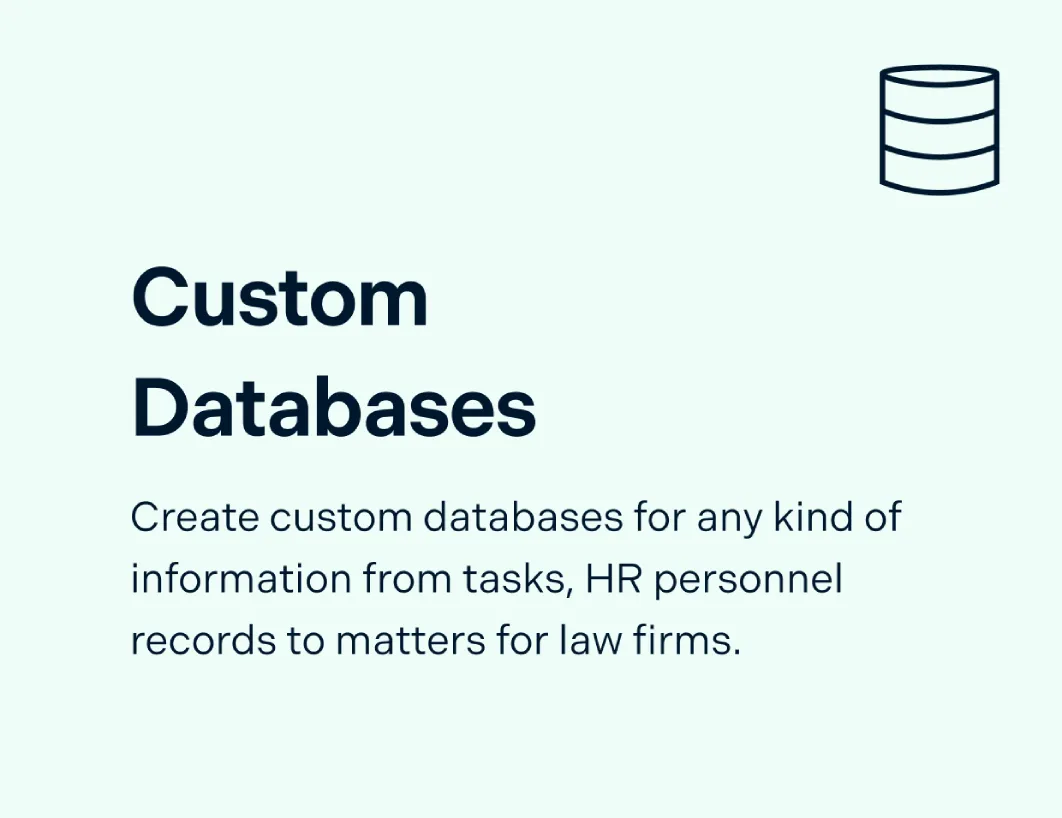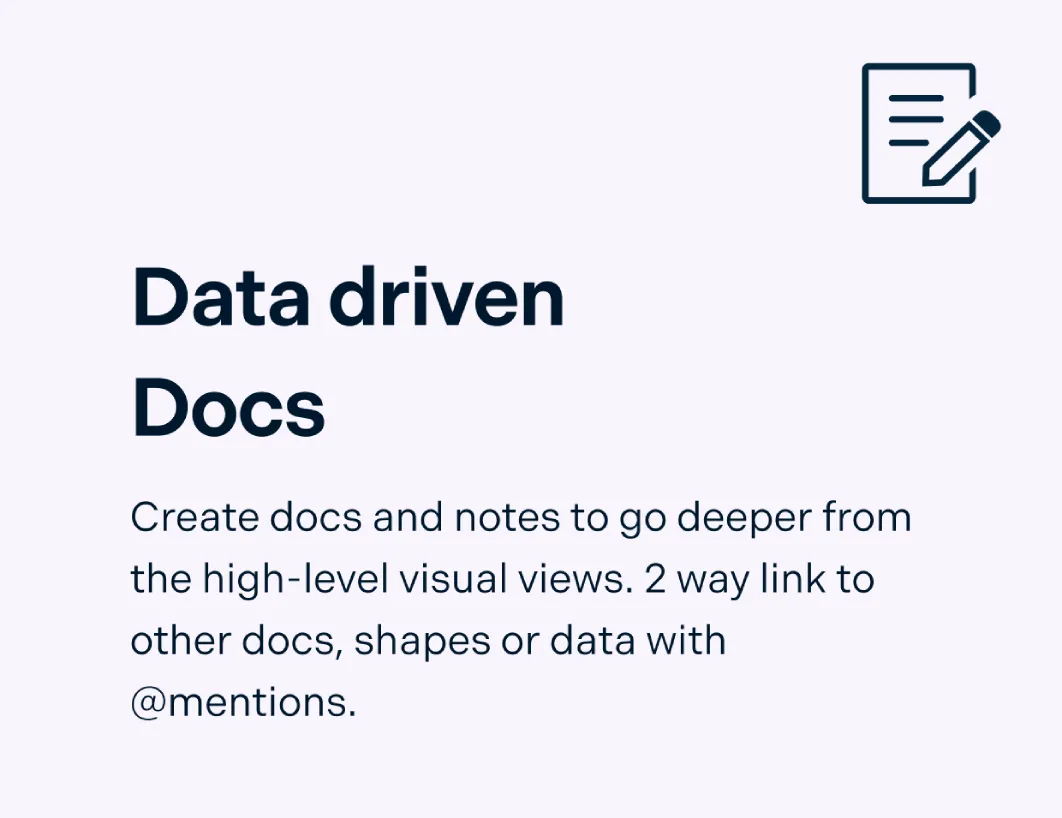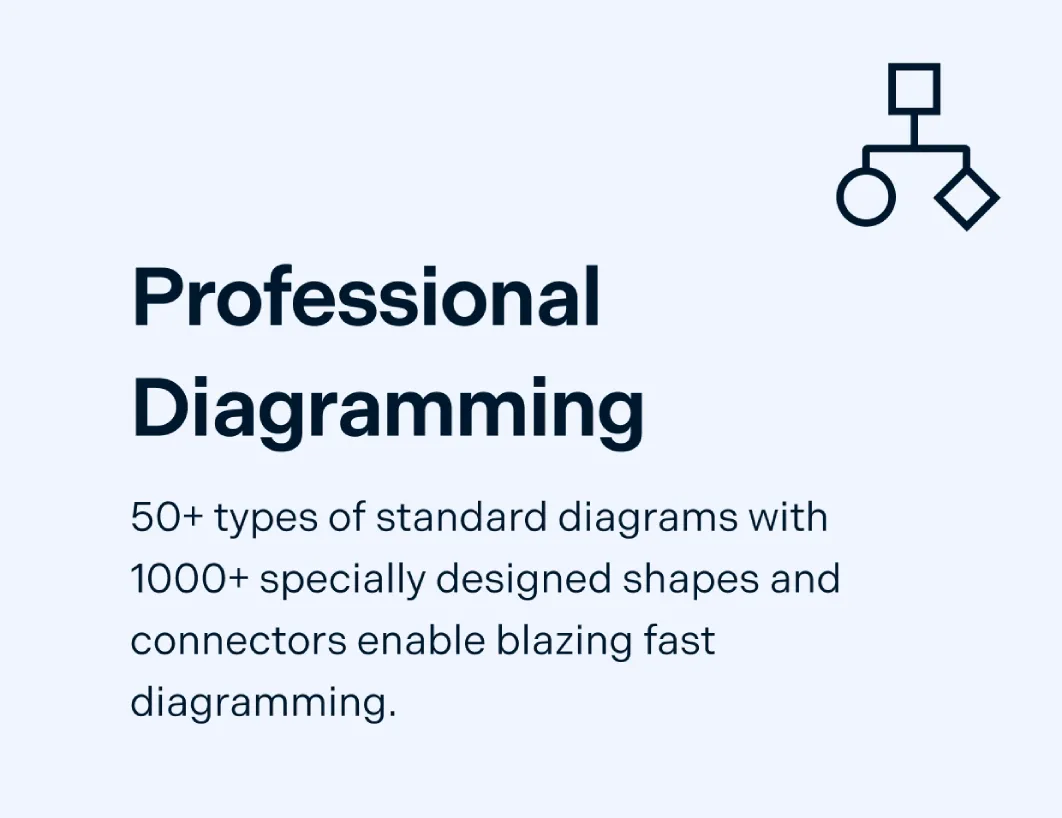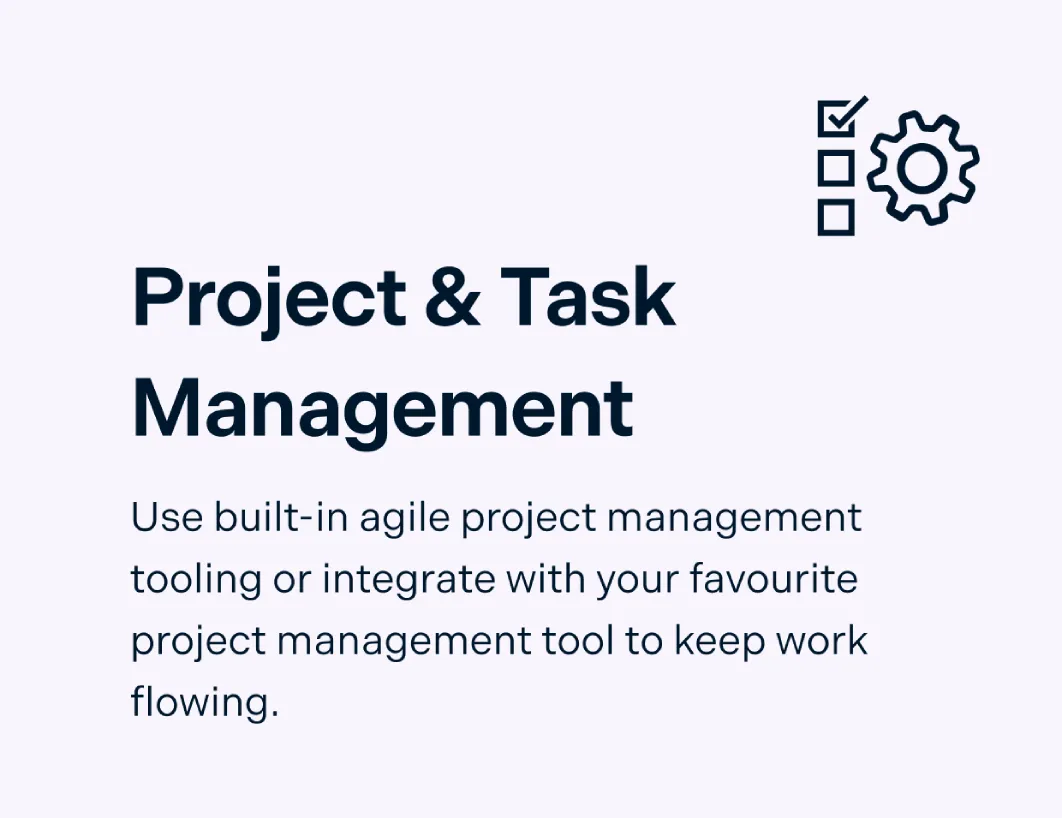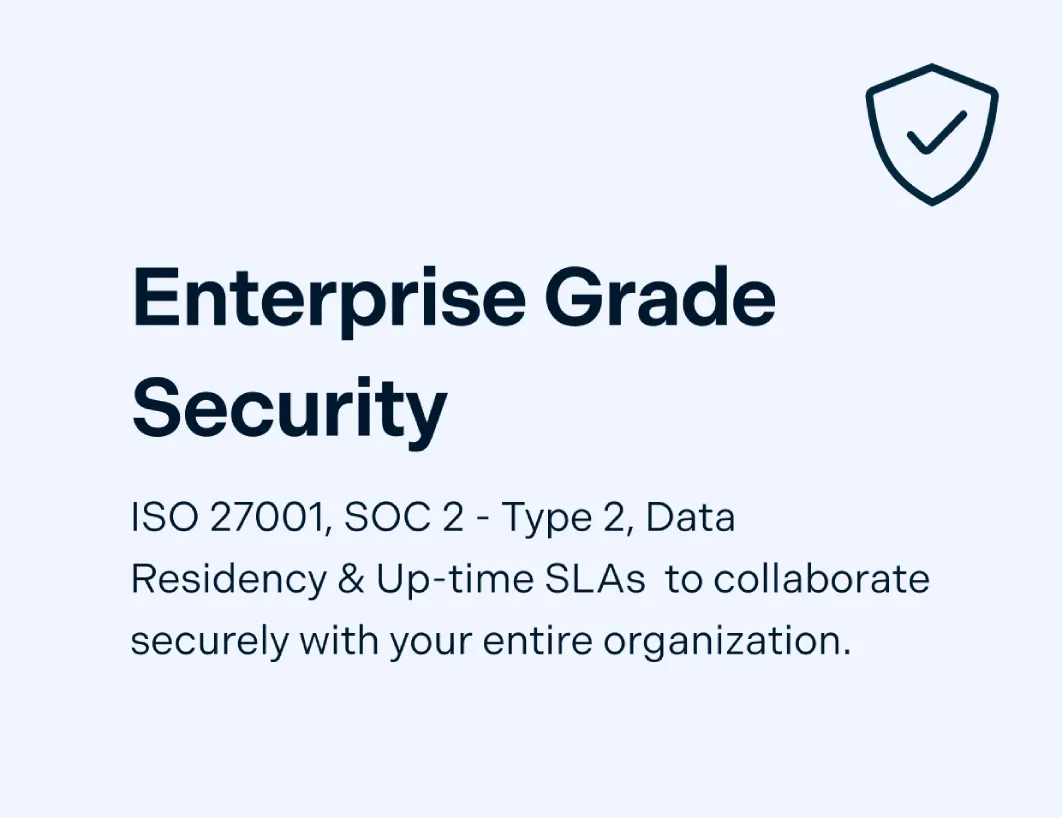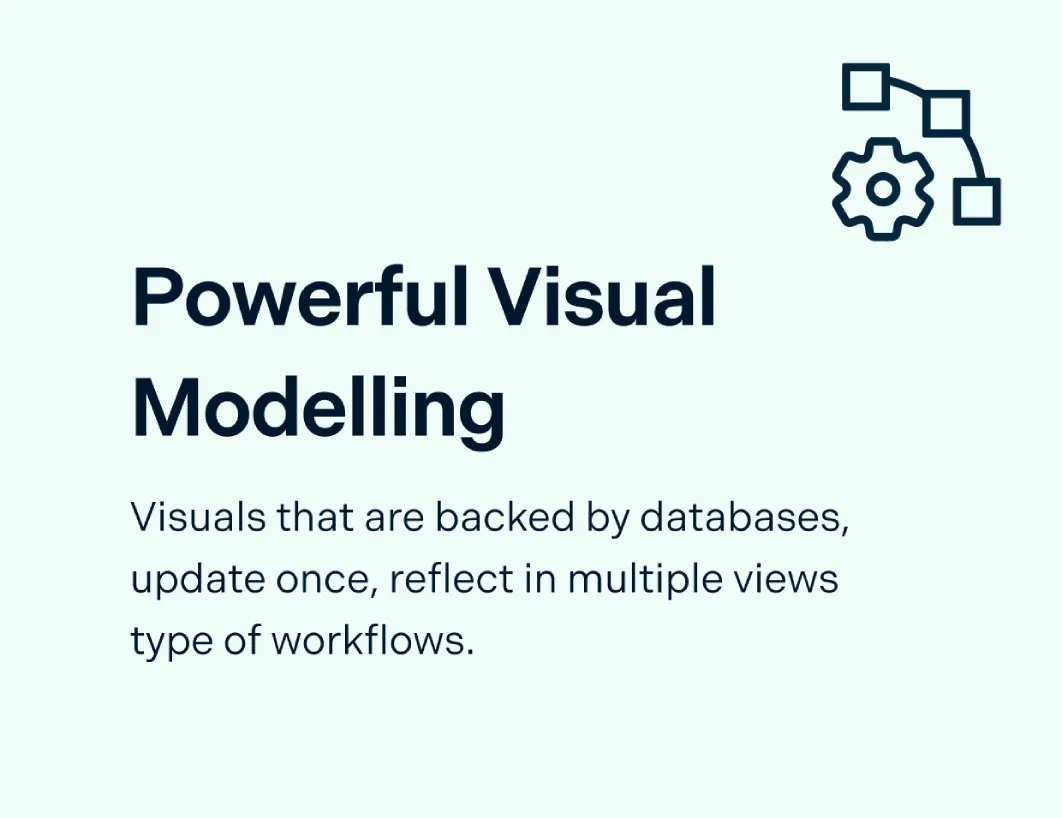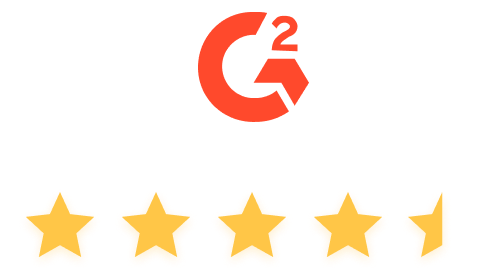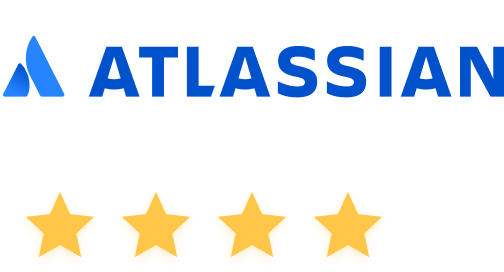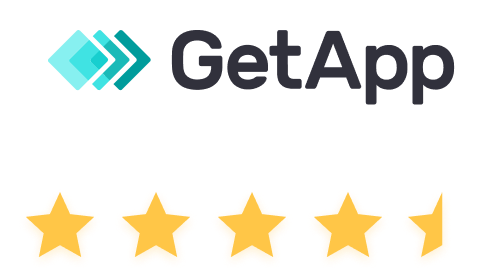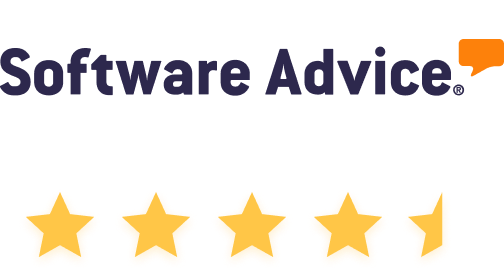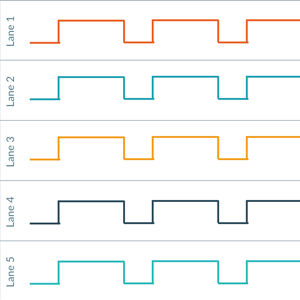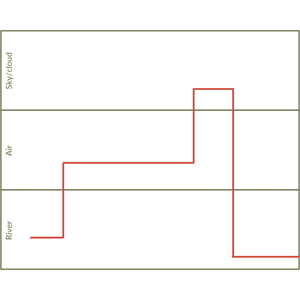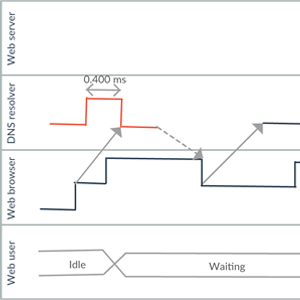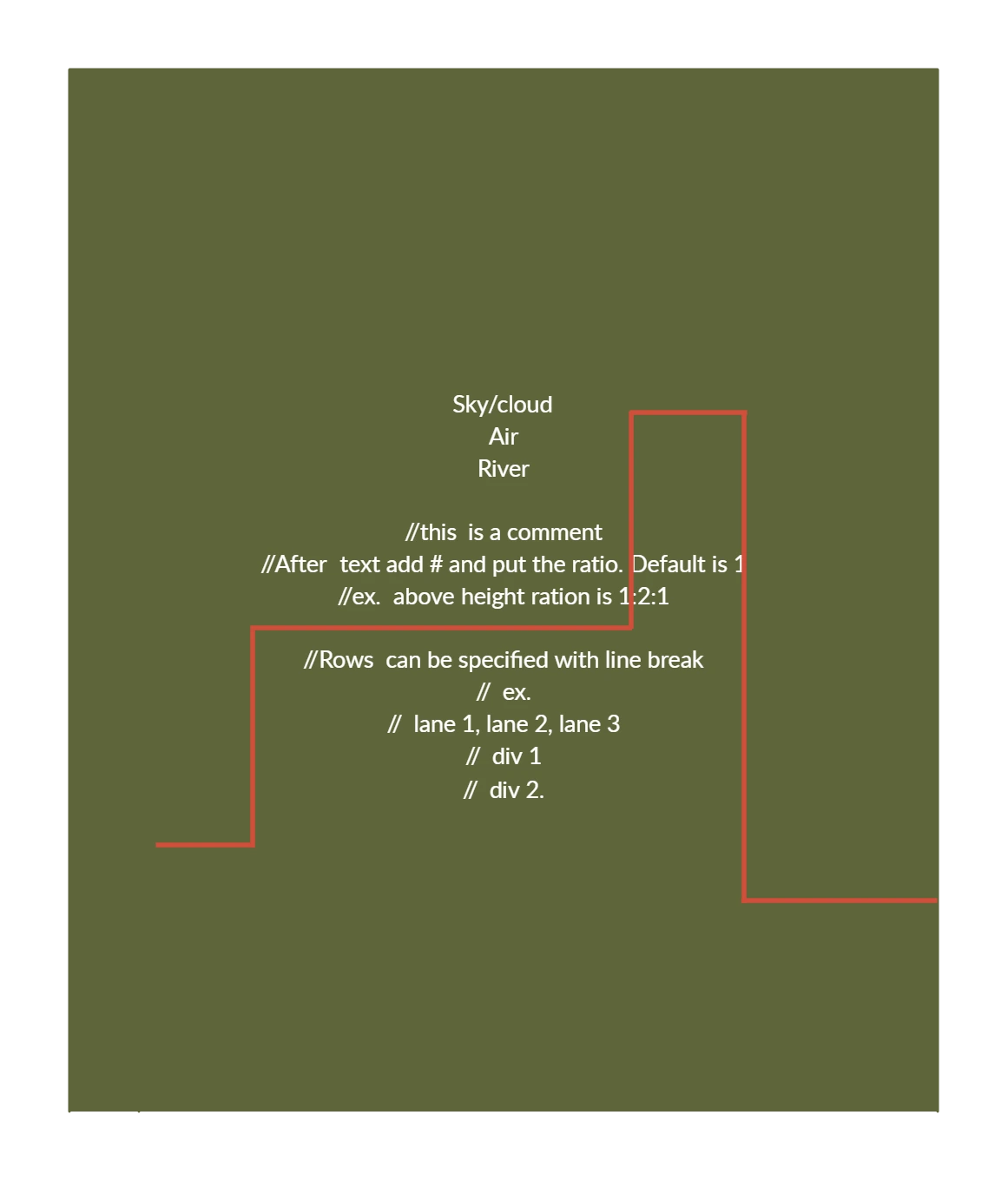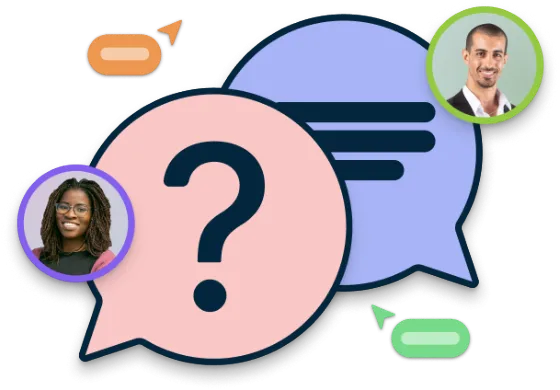Timing Diagram Maker
Everything You Need to Create UML Timing Diagrams Online
Quickly model and understand system behavior over time with intuitive editing features and ready-to-use UML timing diagram symbols.
Precise time-based visualization for clearer system behavior insights
Real-time collaboration for engineers, analysts, and stakeholders
Flexible templates for technical, academic, and system-driven use cases
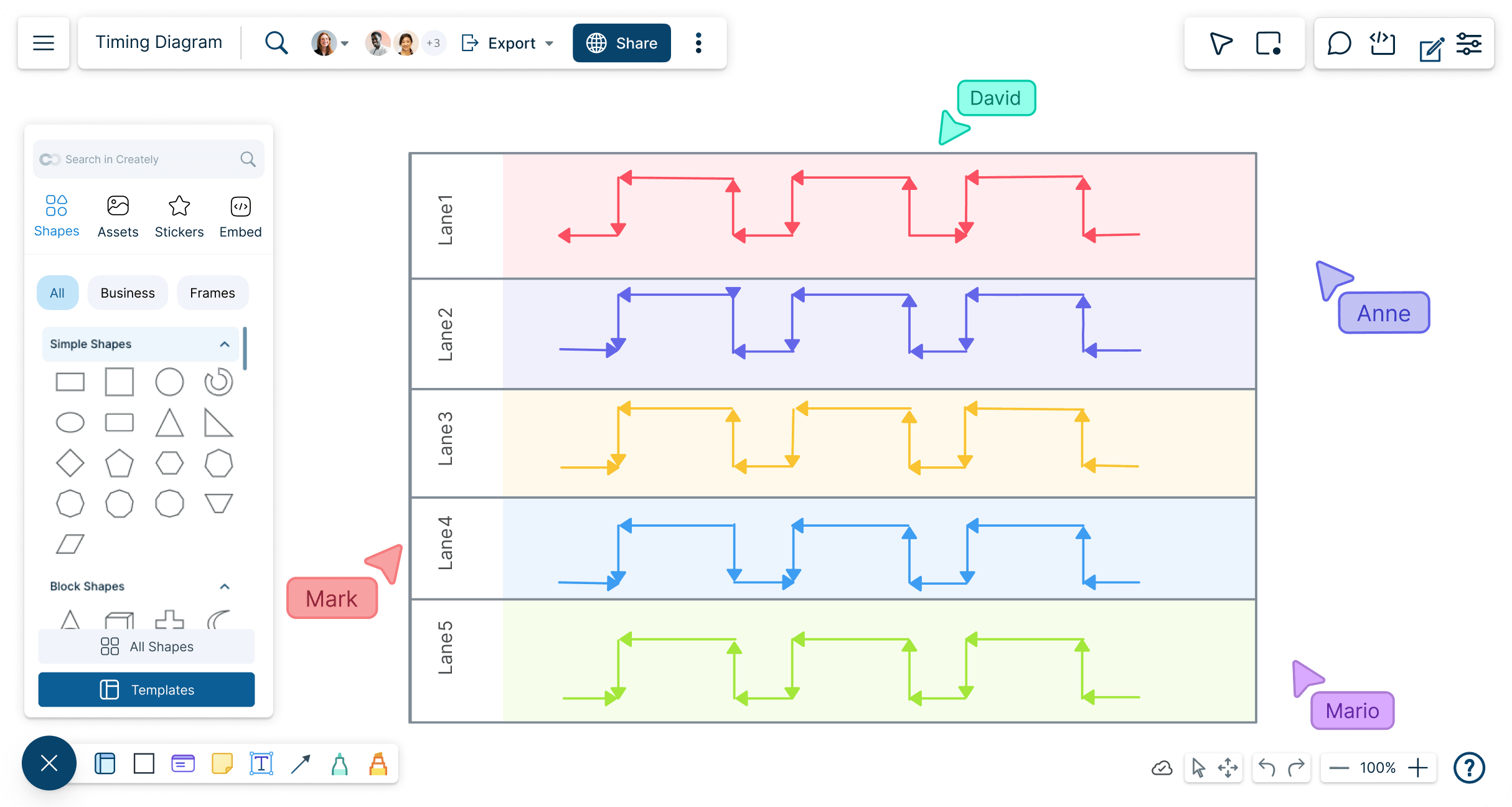
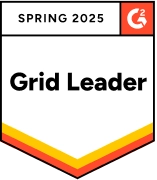 Diagramming
Diagramming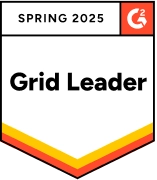 Visual Collaboration
Visual Collaboration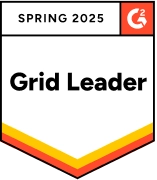 Org Chart
Org Chart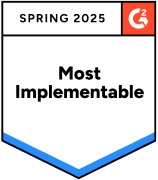
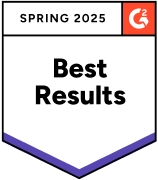
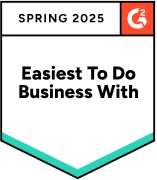
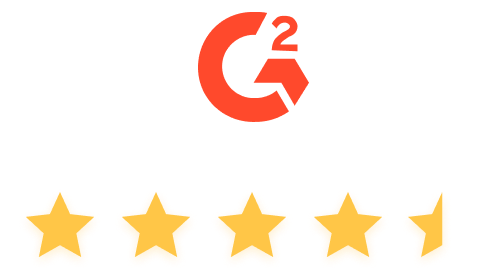
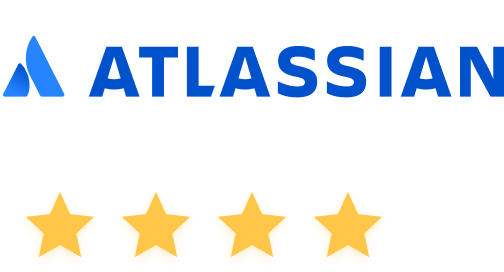
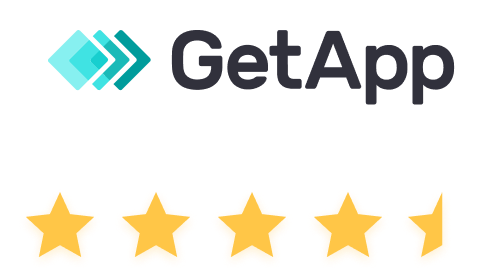

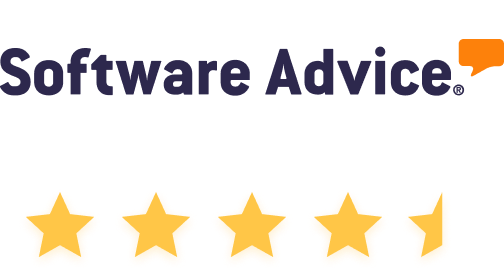

Map System Behavior with Precision and Clarity
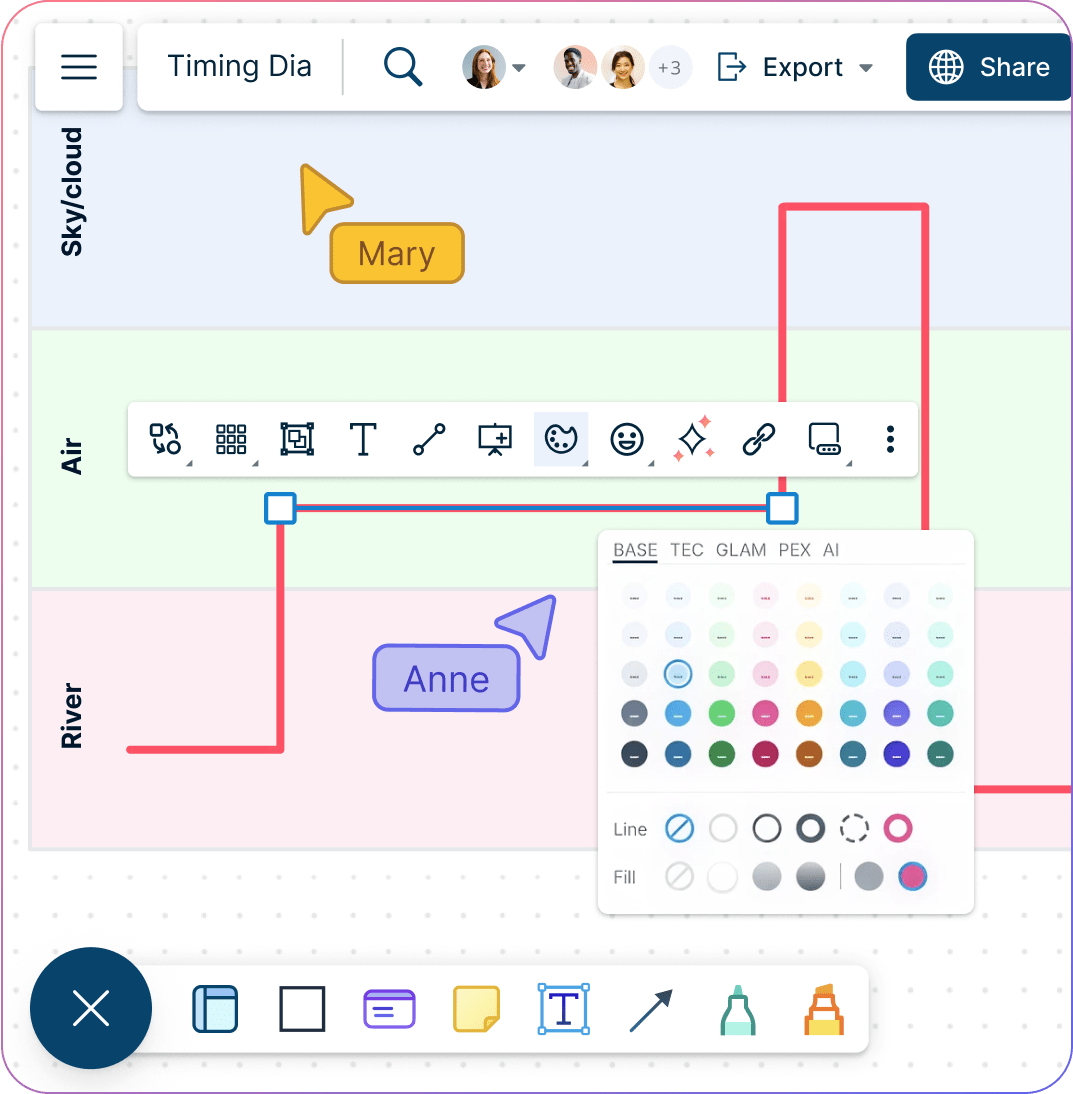
Easily capture time constraints, states, and interactions with ready-made customizable timing diagram templates.
Draw detailed diagrams with a comprehensive shapes library packed with UML symbols.
Highlight, color-code, and refine diagrams using smart formatting and color themes
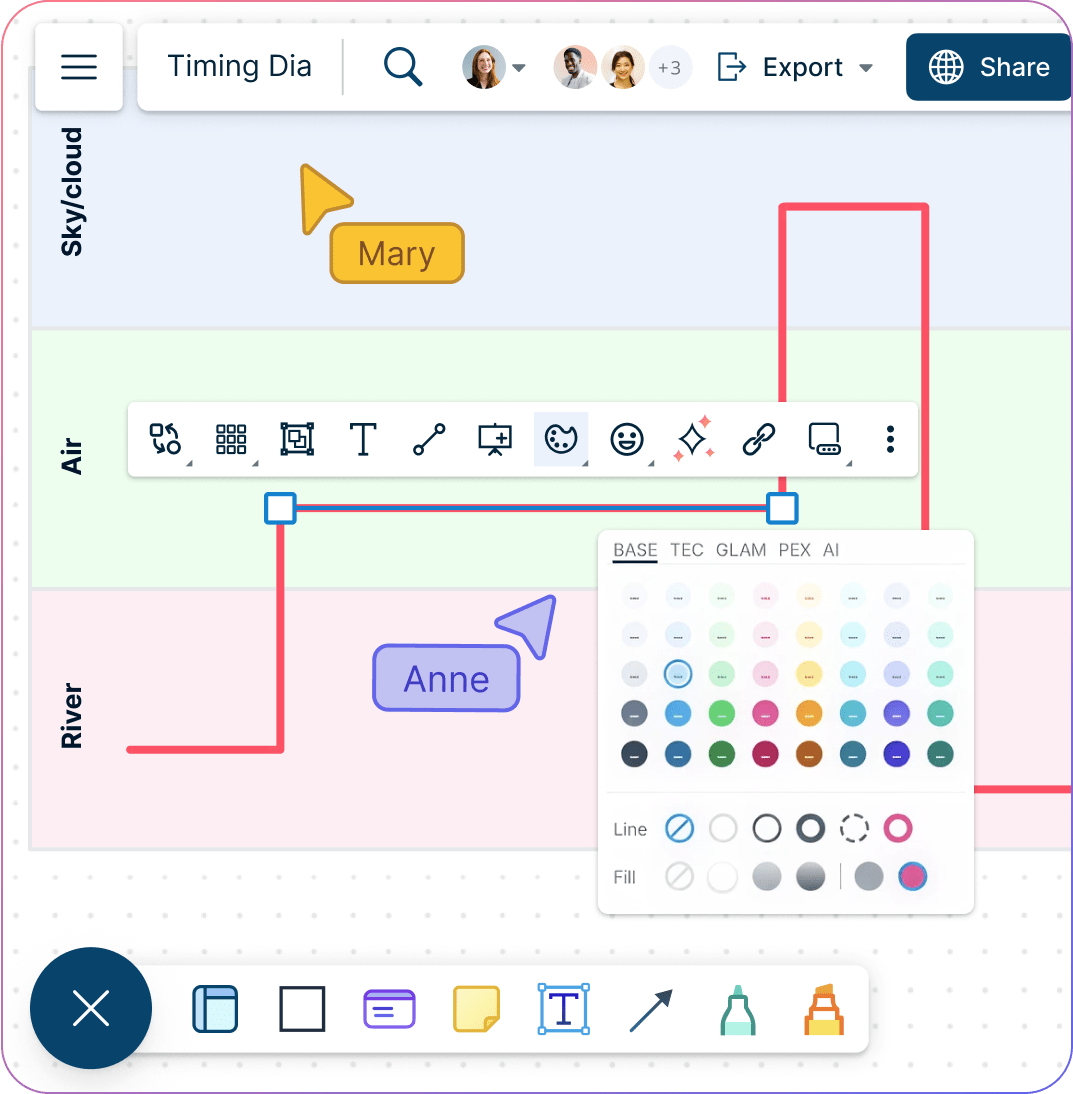
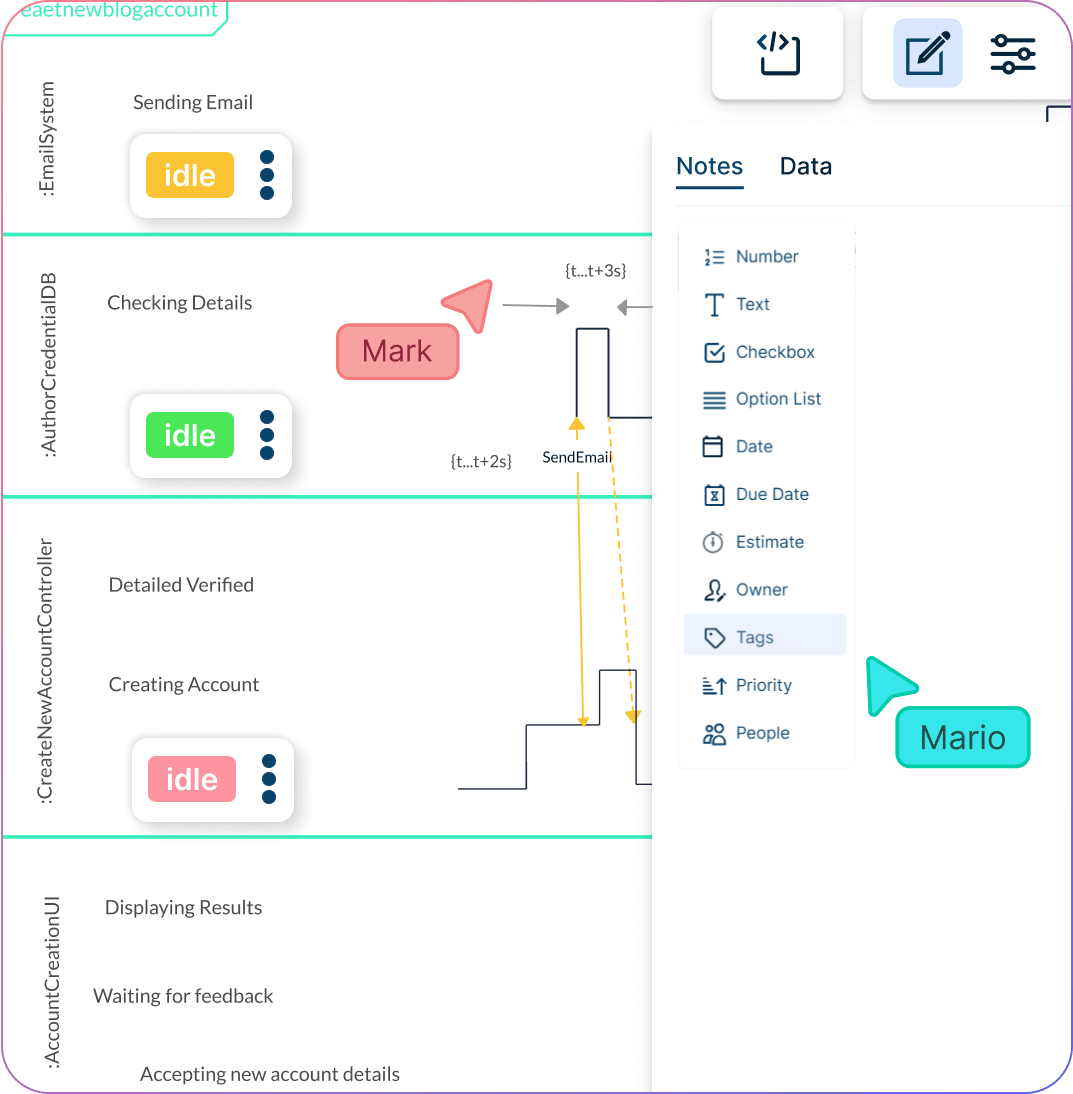
Improve System Modeling Efficiency
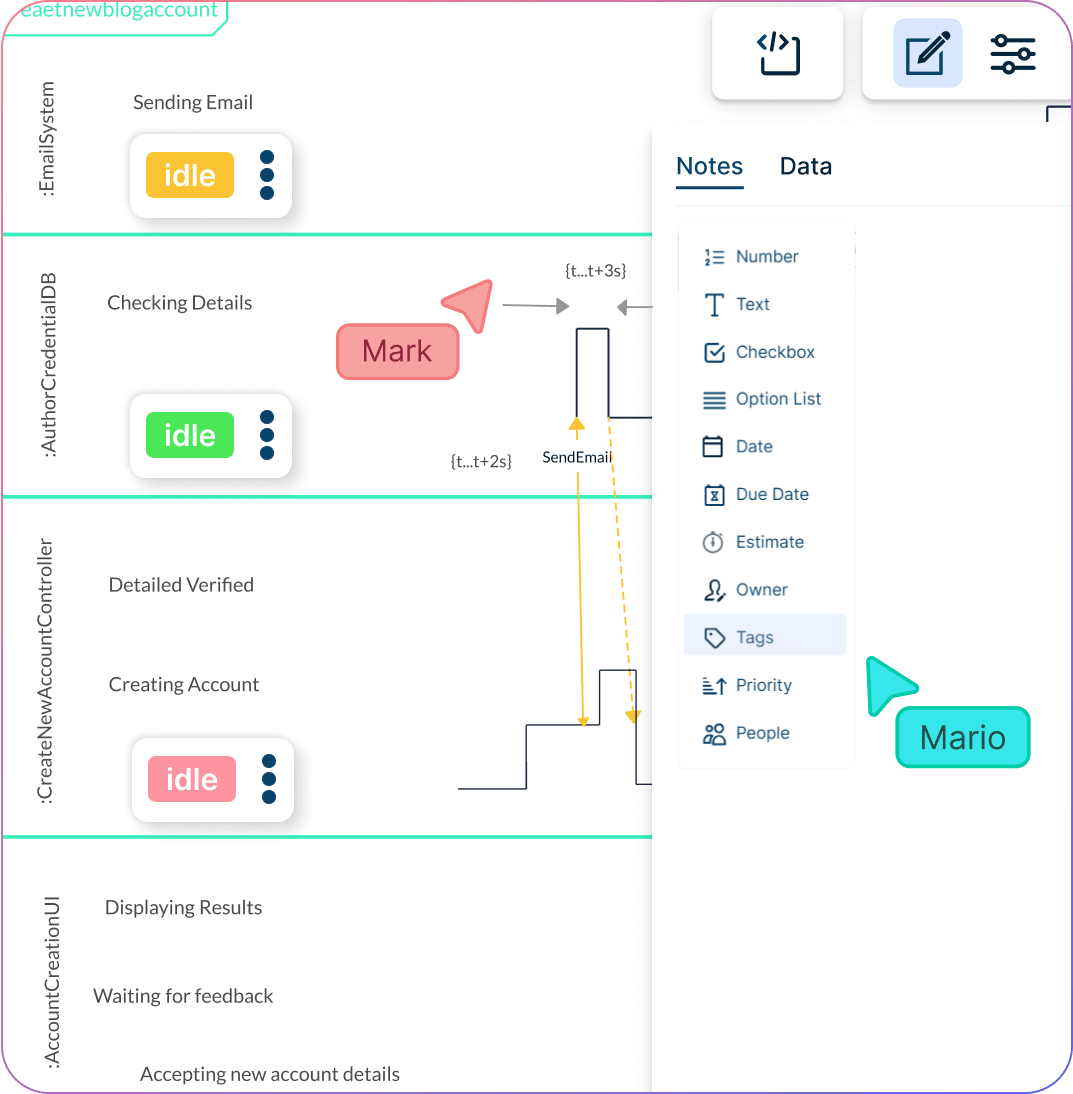
Always keep lifelines, states, and timing details in view with an infinite canvas built for complex diagrams.
Categorize components and signals with tags and color codes for quicker interpretation.
Maintain version history to track changes and ensure your timing diagrams stay accurate and up to date.
Innovate Collaboratively With Your Team
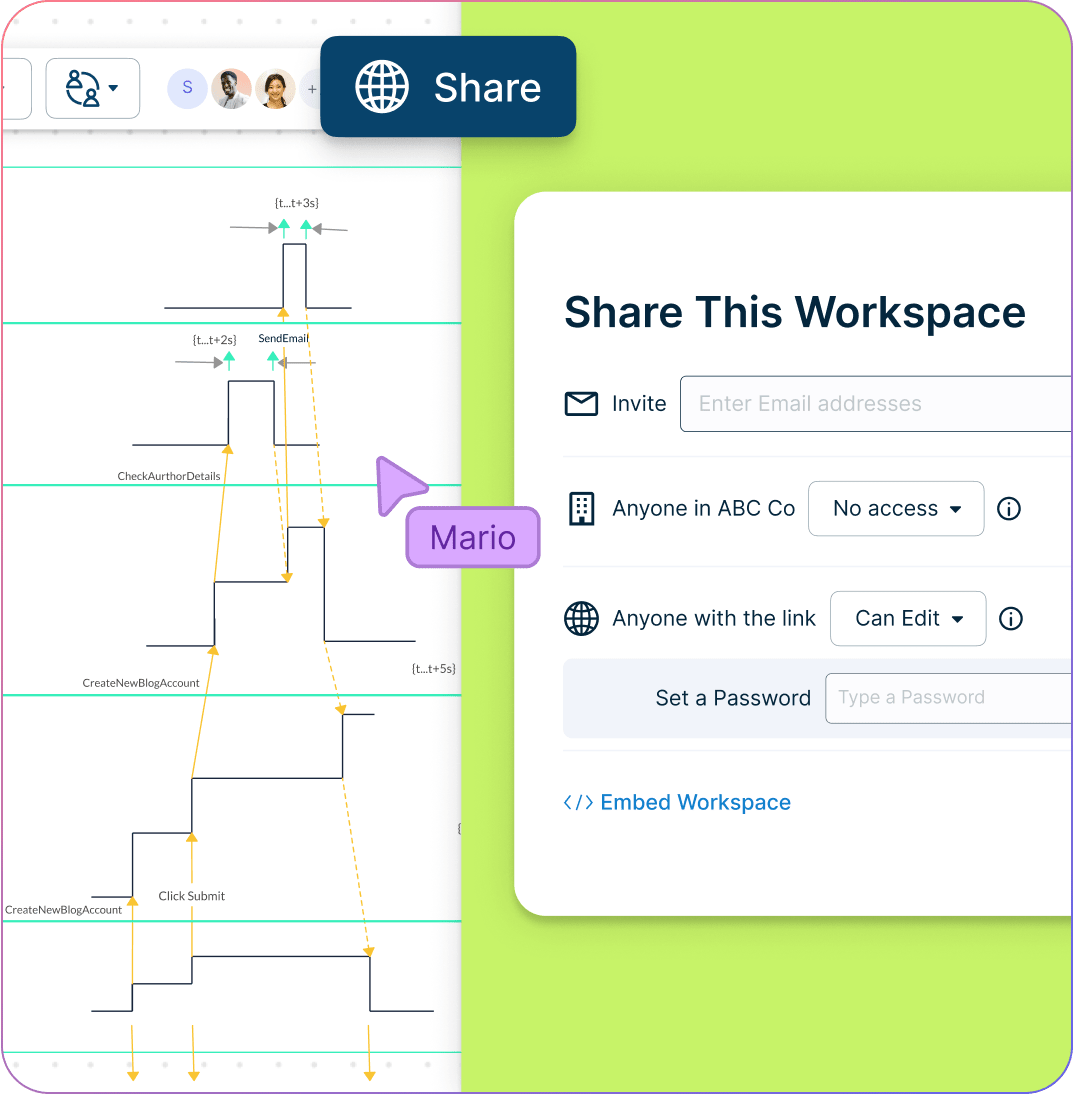
Discuss system behavior, timing changes, and state interactions on a shared canvas.
Add contextual comments and capture feedback directly on the diagram.
Embed or share diagrams instantly via email or link for seamless collaboration.
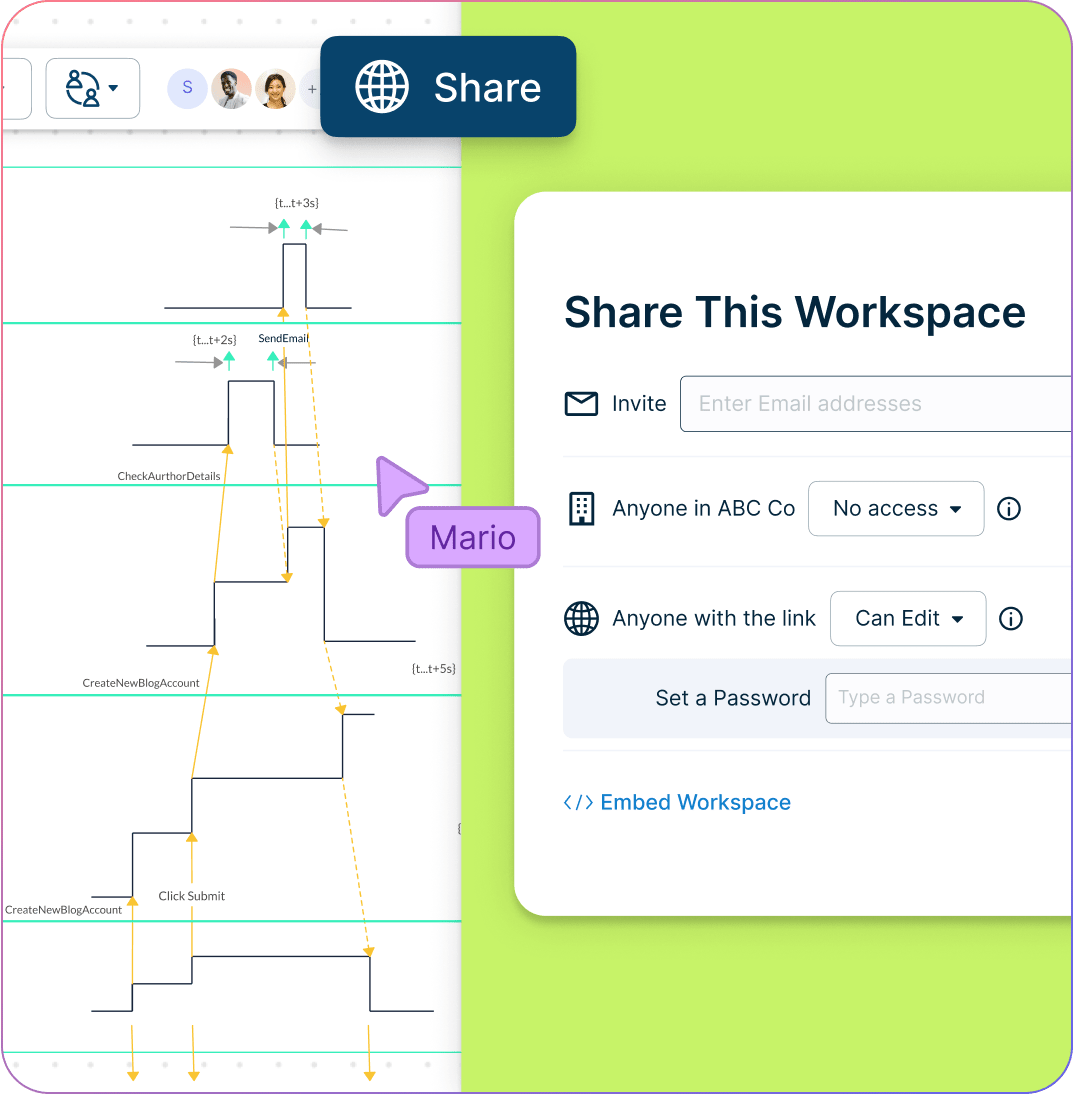
What Is a Timing Diagram?
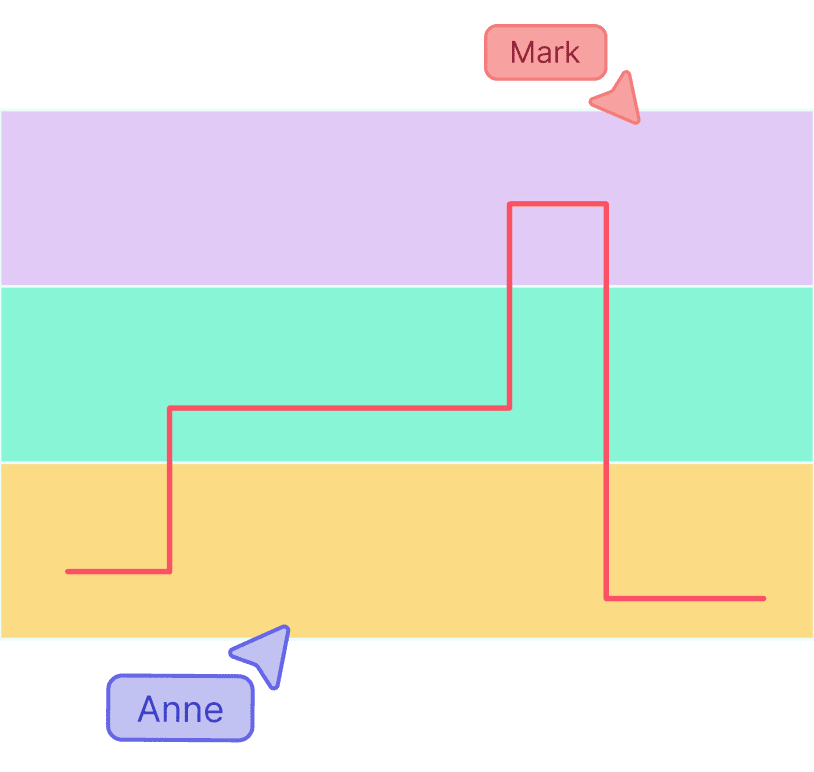
How to Make a Timing Diagram?
Open a Timing Diagram Template
Open a ready-made timing diagram template in Creately to get started. Using a template ensures accuracy with built-in UML symbols, speeds up diagram creation, and keeps your visuals consistent for easy collaboration and review. You can also use the timing diagram generator to build your own diagram from scratch.
Define Purpose and Scope
Invite all your team members to a Creately workspace via emails or link invites to collaborate on the template. Start off by first defining the purpose and scope of the timing diagram. Add these details as notes to the canvas.
Draw the Timing Diagram
Modify the template to represent system lifelines and states over time. Plot state changes, time constraints, and interactions on the timeline to illustrate when each component is active and how long transitions take.
Customize the Diagram
Use color themes, shapes, and formatting options to highlight dependencies, constraints, and state changes. Adjust labels and layouts to ensure clarity and accuracy.
Review, Refine, and Share
Share the final diagram with all relevant stakeholders using Creately’s built-in presentation mode. Get feedback with contextual comments to ensure the diagram accurately represents the system or processes. After finalizing the diagram, you can download it as a PNG, SVG, PDF, and JPEG for printing, or publishing on websites.
Free Timing Diagram Examples to Use
FAQs about the Timing Diagram Generator in Creately
What are the major elements of a timing diagram?
Why should I use a timing diagram tool instead of drawing manually?
What should I consider when creating a timing diagram online?
The goal of creating a timing diagram is to provide a clear and accurate representation of the behavior of a system or circuit. Therefore, when creating a timing diagram, consider the following:
- Use a time scale suited to the signals shown.
- Clearly label vertical axis signal levels or states.
- Keep waveform traces accurate and easy to read.
- Place labels and annotations clearly to describe events.
- Include timing parameters (period, duty cycle, rise/fall times).
- Ensure consistency with related sequence and state machine diagrams.
Can I invite others to edit on Creately’s timing diagram creator?