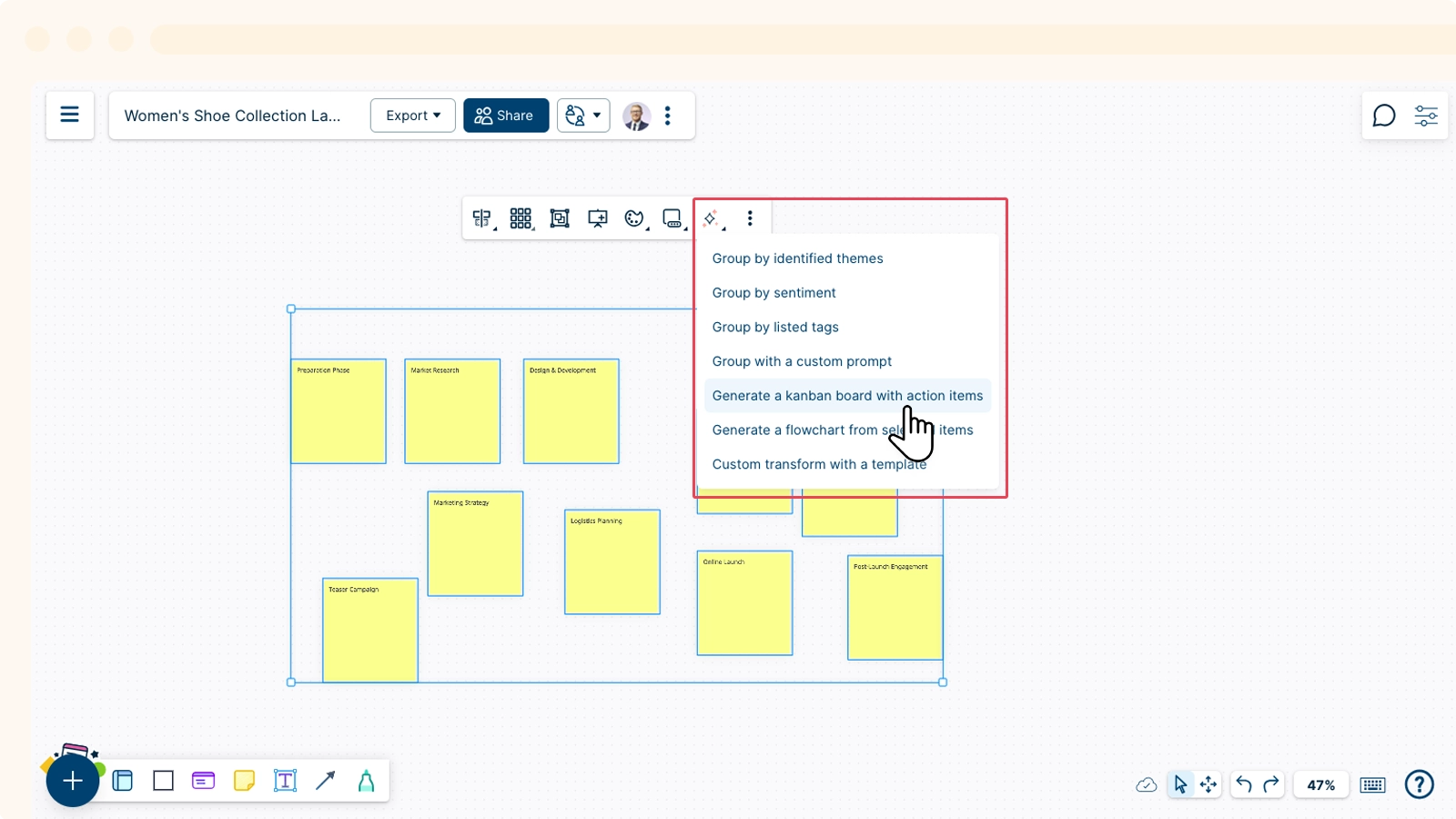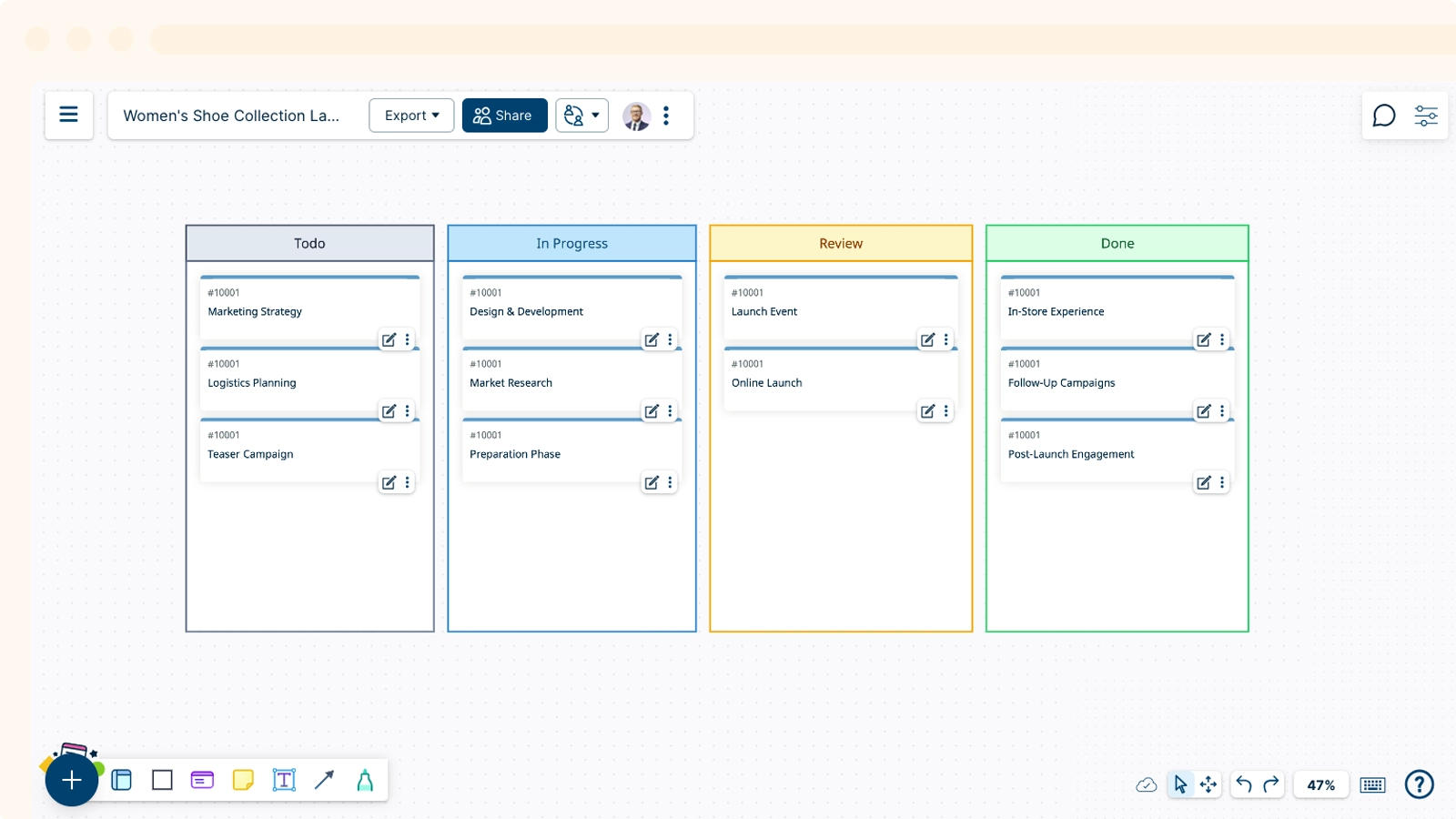Introduction to Creately AI
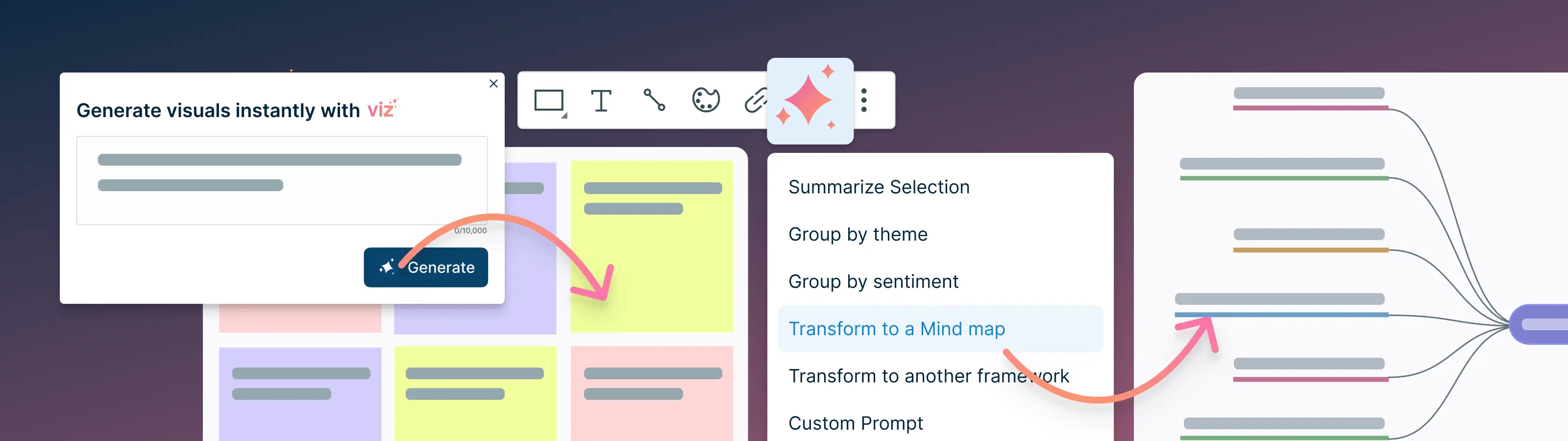
Creately AI is an AI-powered visual intelligence tool that transforms teamwork. With AI you can draw diagrams instantly using natural-language prompts, uncover new perspectives and unlock better collaboration.
The Core Pillars of Creately AI
Creately AI is built around 4 core pillars:
Organize: With Creately AI you can cut down on all that busy work. Using natural language prompts you can organize stickies, group them by sentiment summarize key points - create action items and so much more.
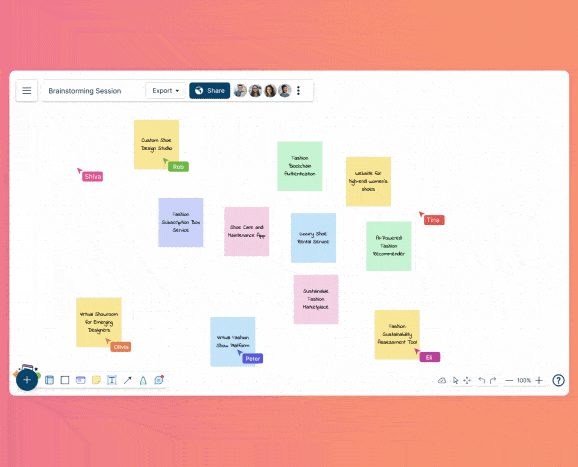
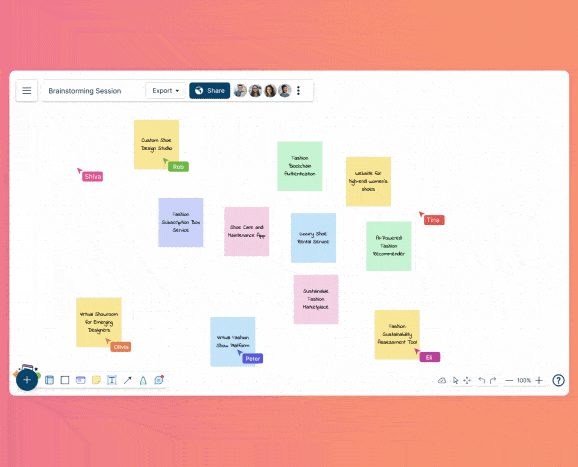
Generate: Use AI as a jumping-off point to get your team thinking about solutions. Simply give it context and ask AI for a mind map, a business model canvas, visualize process flows and much more with just a simple command.
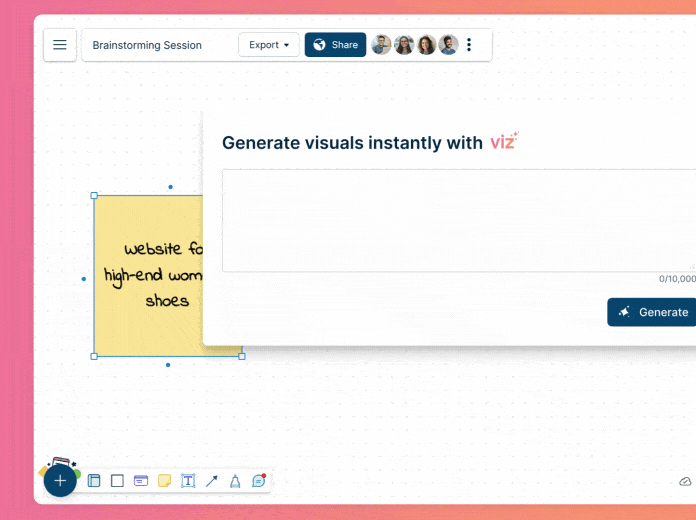
Expand: Create structure to thoughts- have conversations, generate counterpoints and much more. It is a great way to keep the momentum going until you find solutions that fit just right.
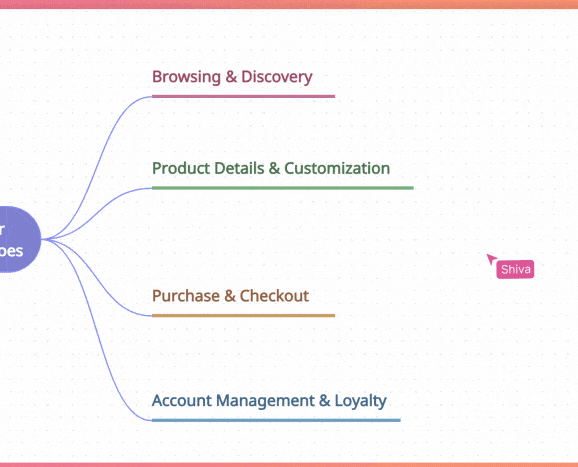
Transform: Transform one set of content into another seamlessly. This gives you the ability to consider multiple perspectives as you move an idea along from conception all the way to execution. Transform ‘how might we’ sessions into product briefs, visually generate the user stories for it- and assign it to individual teammates- all in just a few steps.
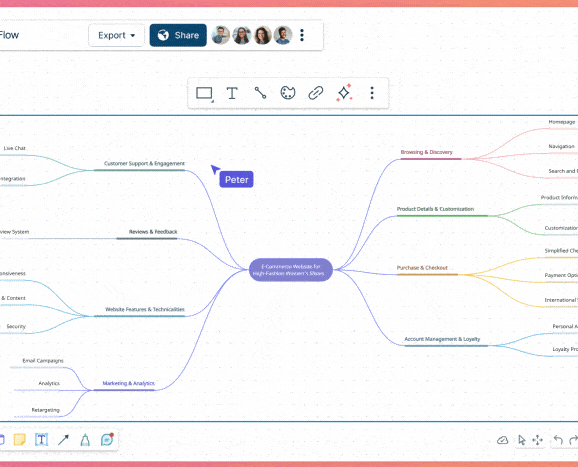
Accessing Creately AI
With Creately AI, you can combine visual framework expertise with user data directly within our visual collaboration platform.
- Log into Creately and open a workspace. Go to Plus Button → and select the template icon
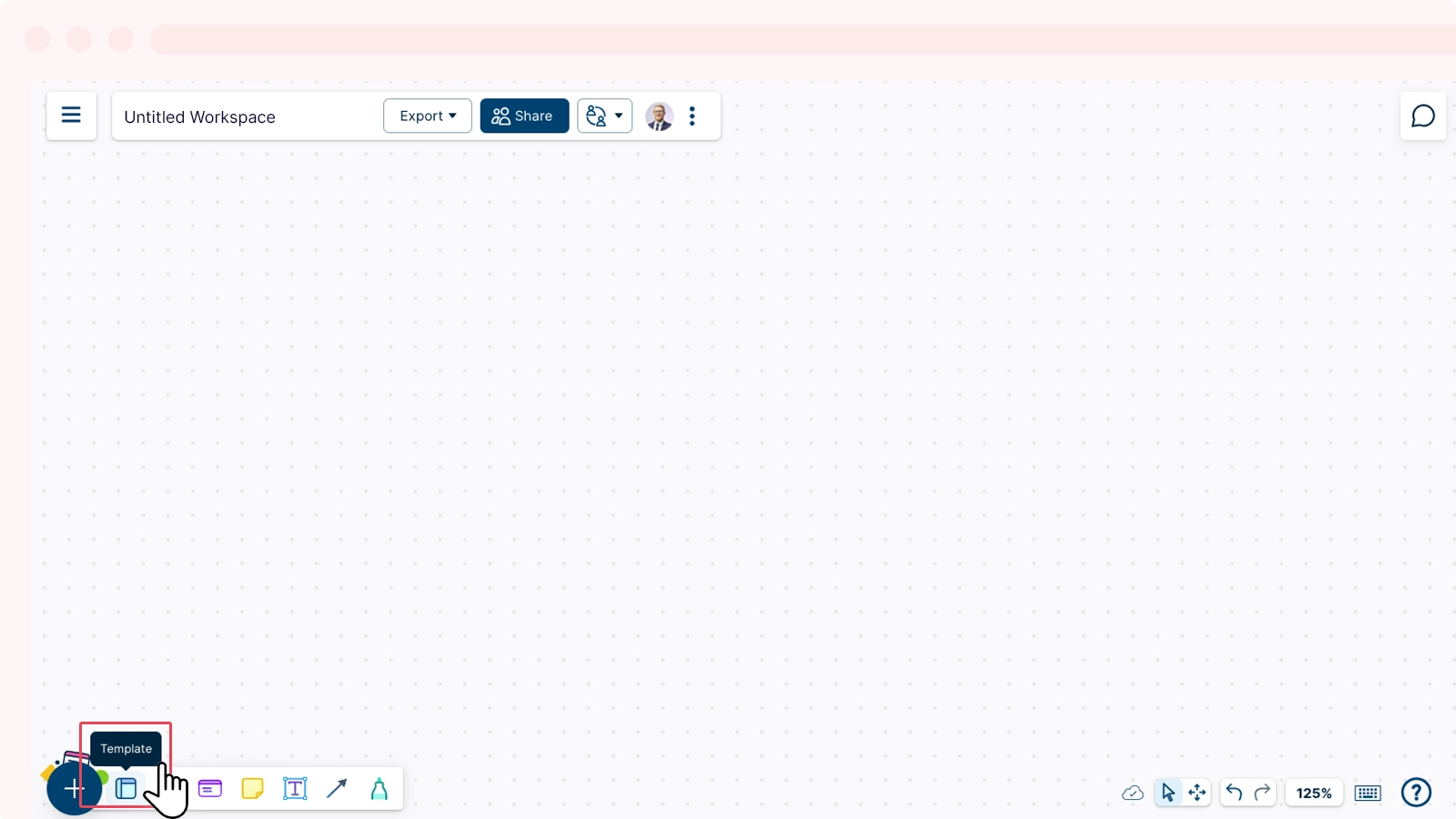
- You can select an AI-enabled template Creately AI section on the template panel. Simply describe your requirement in prompt bar using natural language and Creately AI draw it for you.
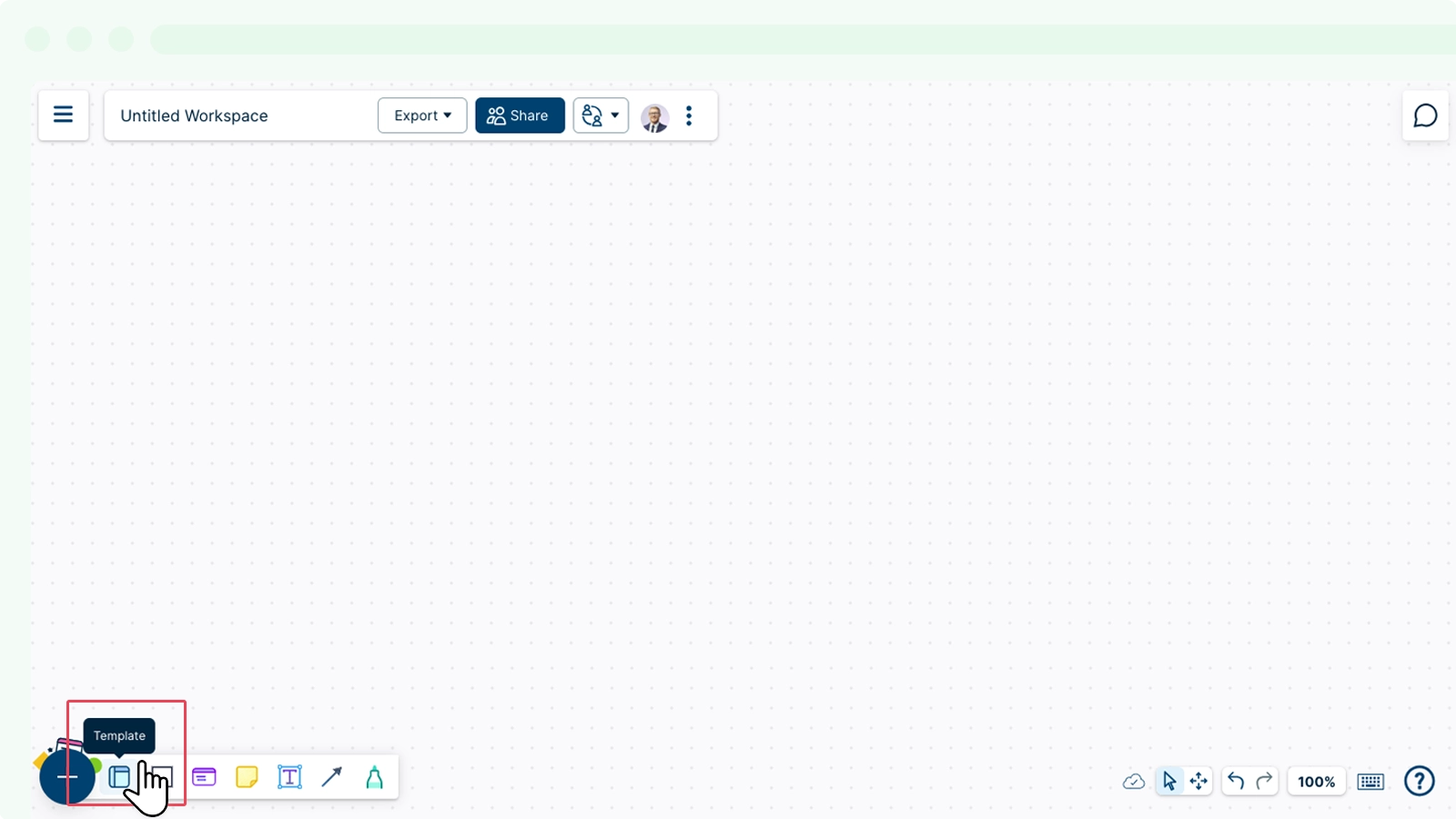
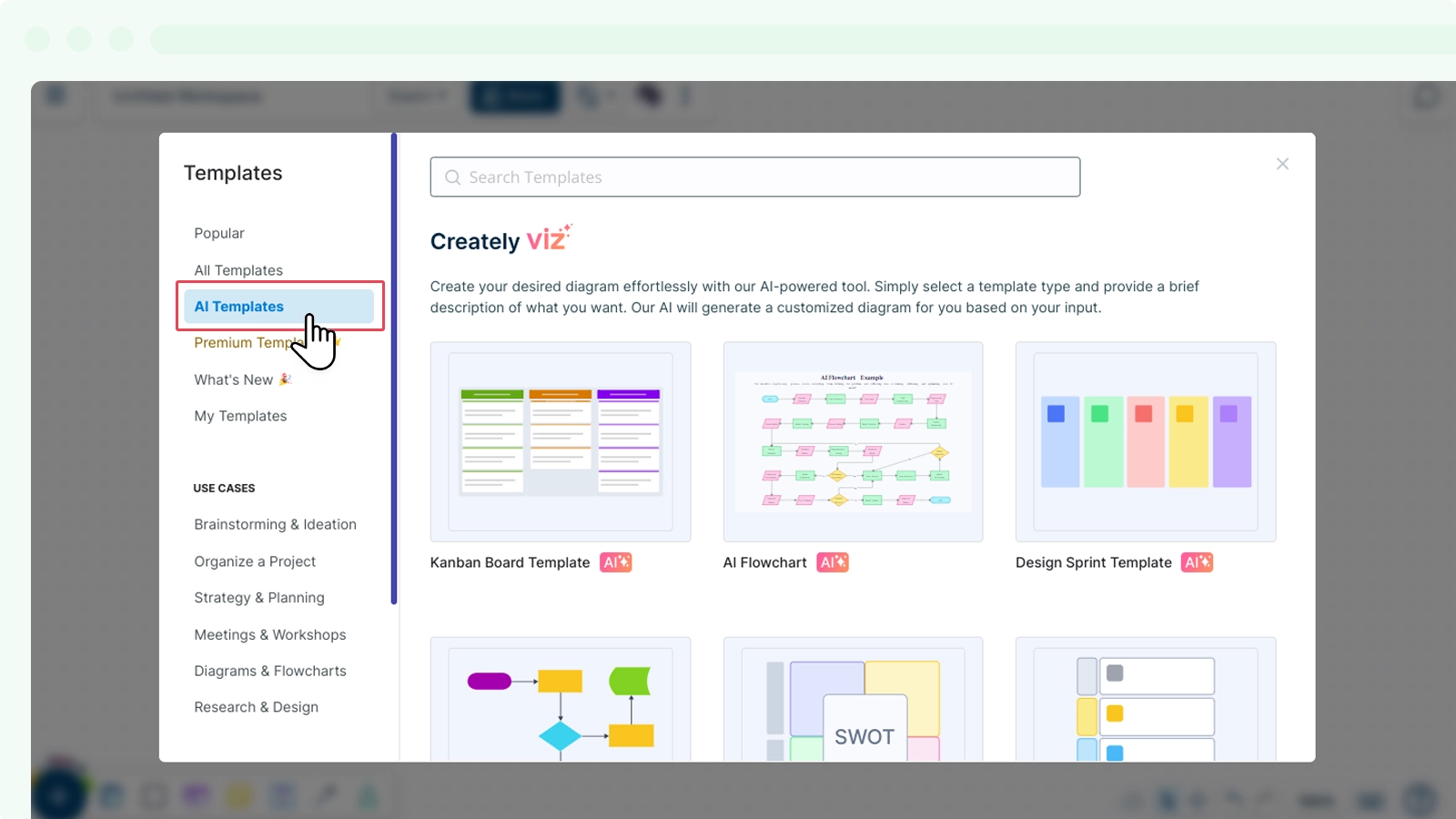
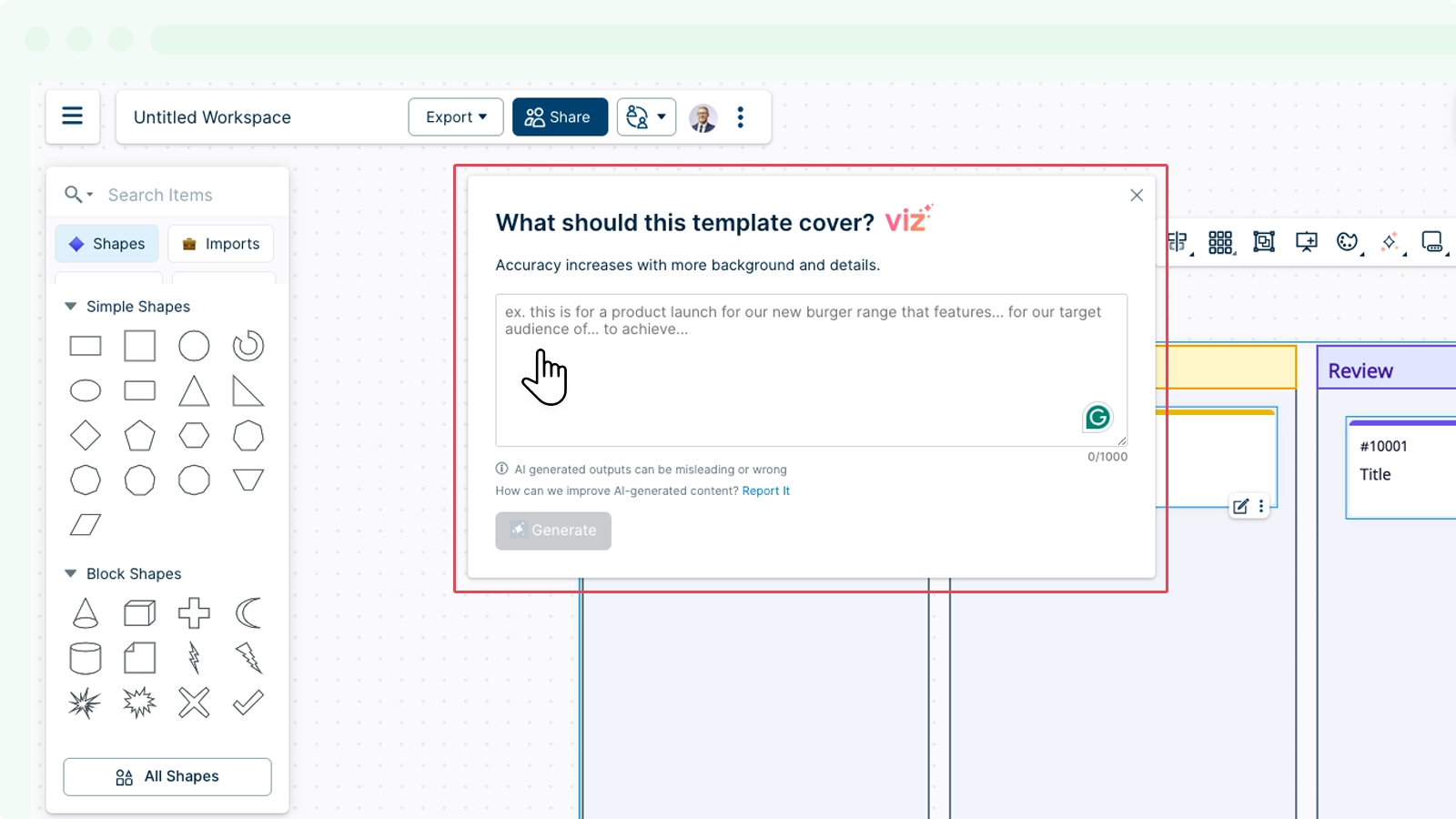
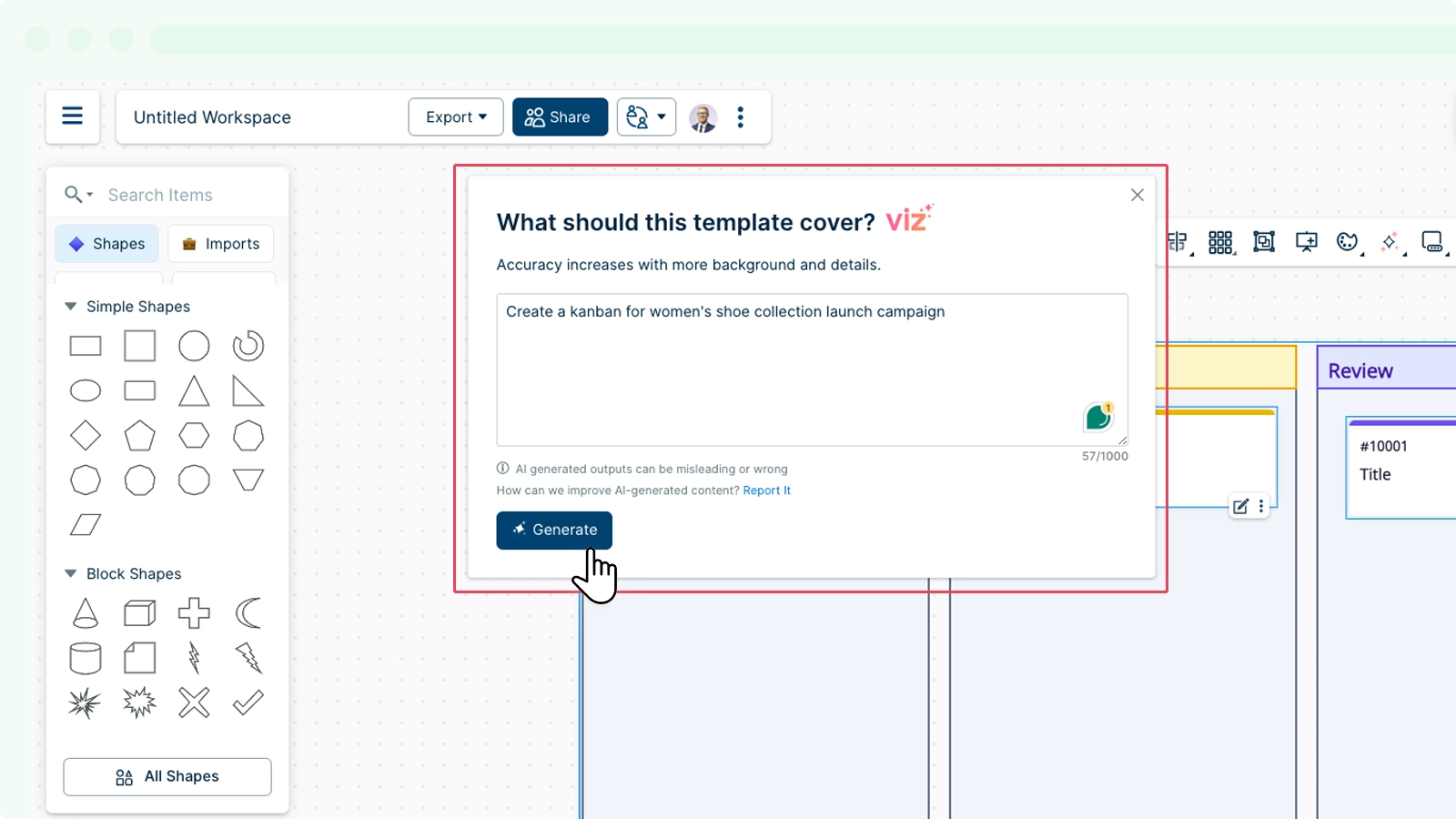
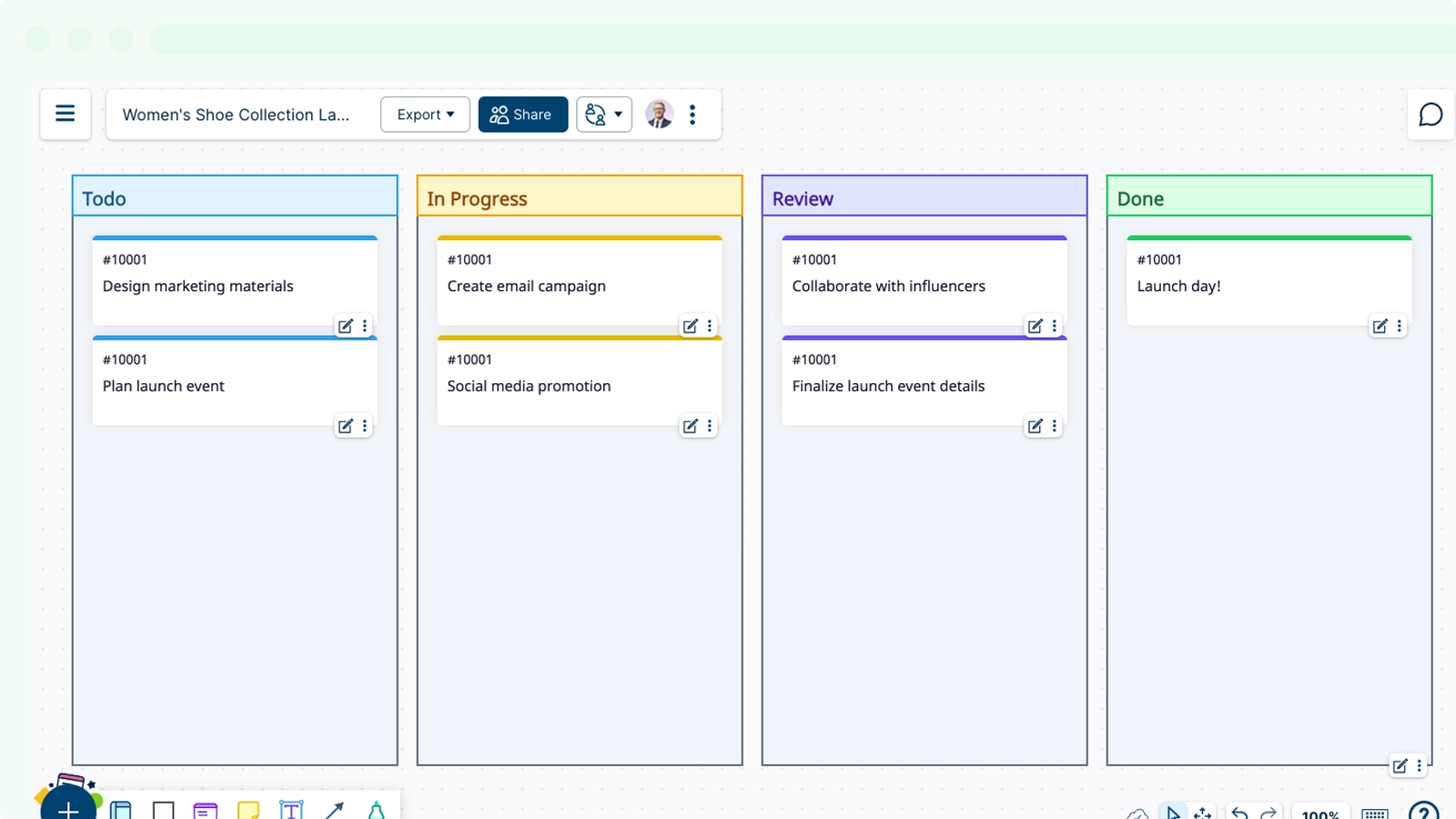
- If you already have an element on the canvas, you can use the Quick Tool bar and select the AI icons. To generate and add elements to the canvas:
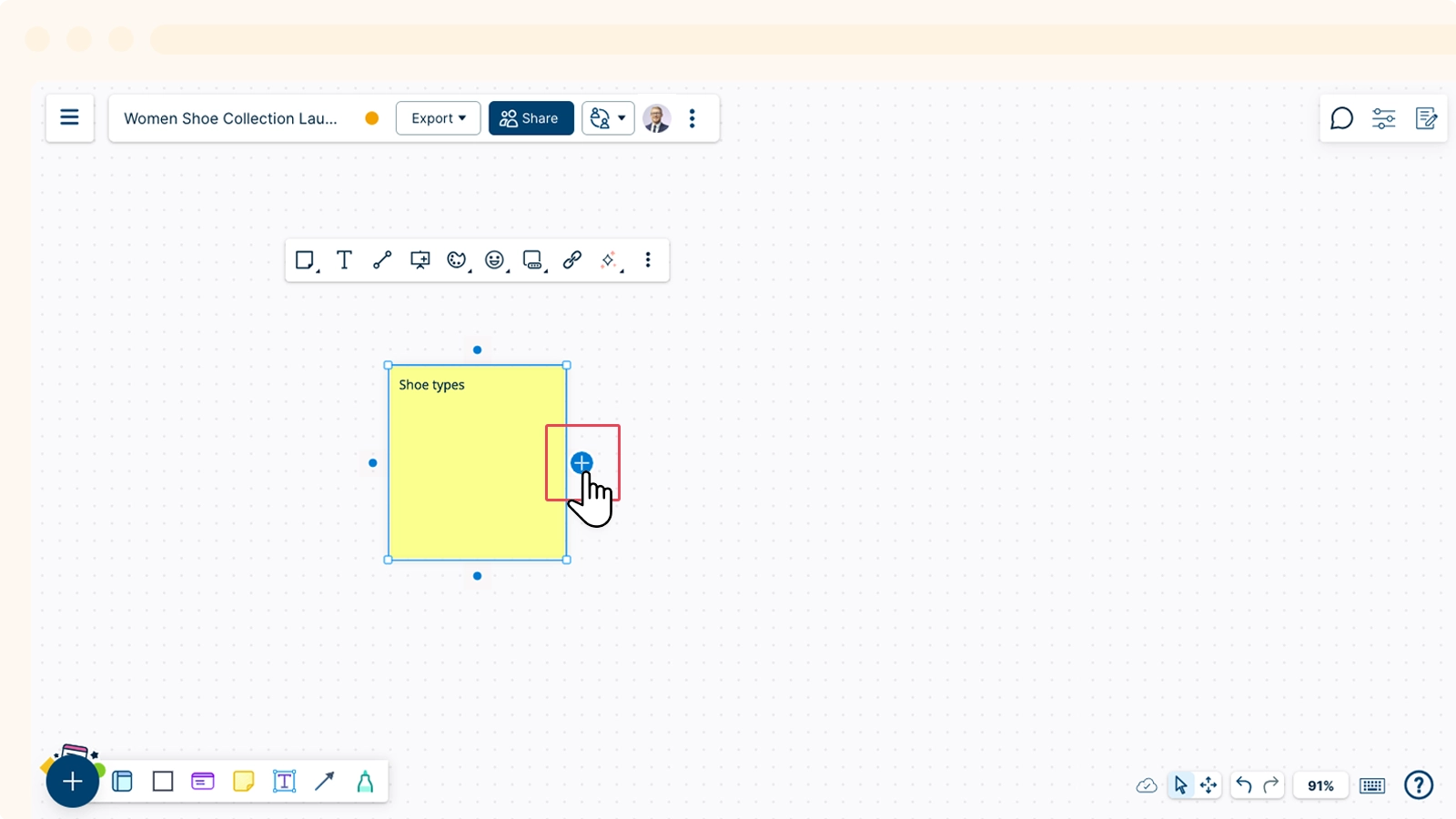
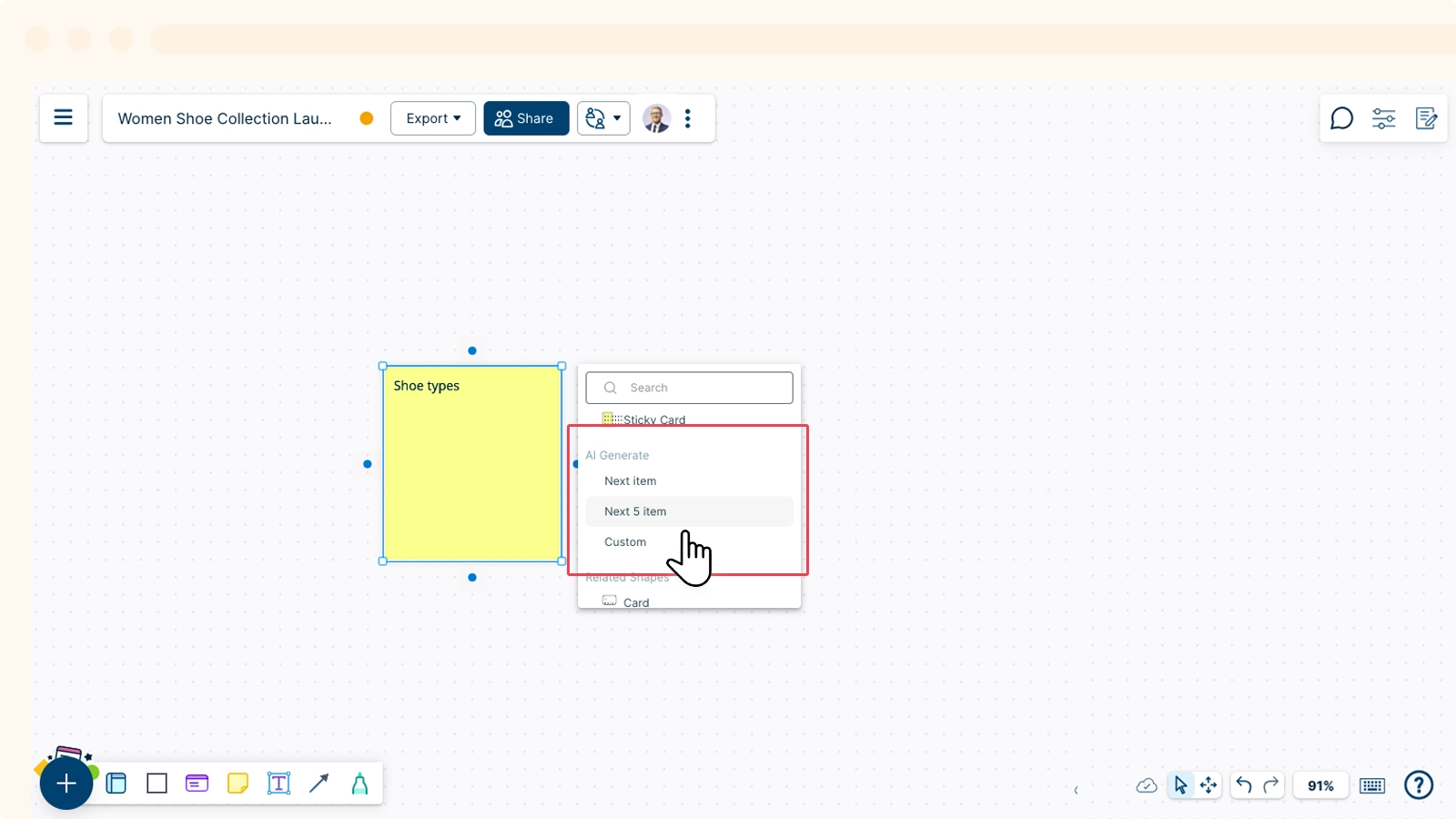
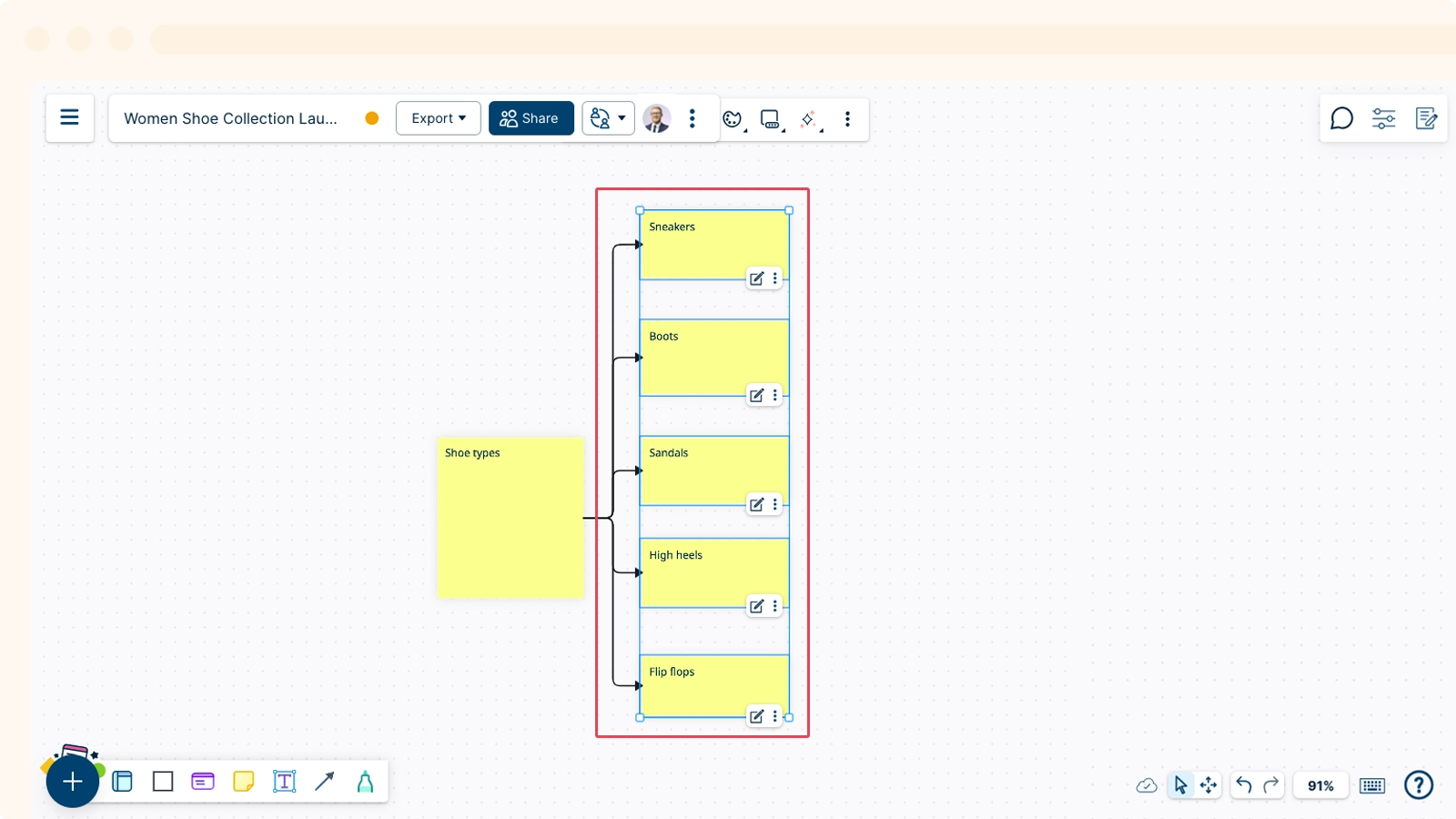
Ways to Use Creately AI
Creating a Diagram Using a Template
- Select Generate via Template.
- Select an AI-supported template from the Templates panel.
- Describe your requirement in the prompt window and select enter.
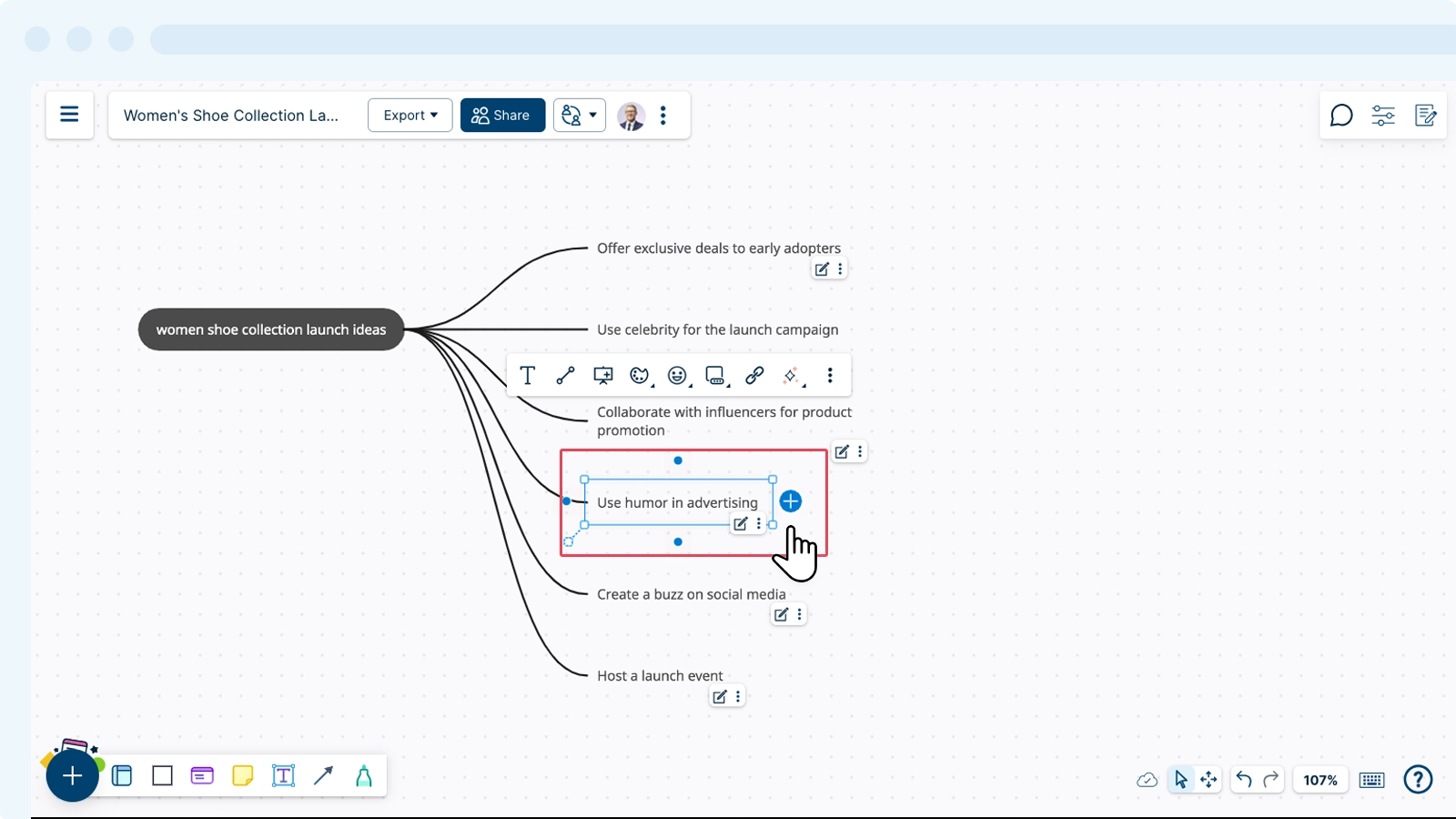

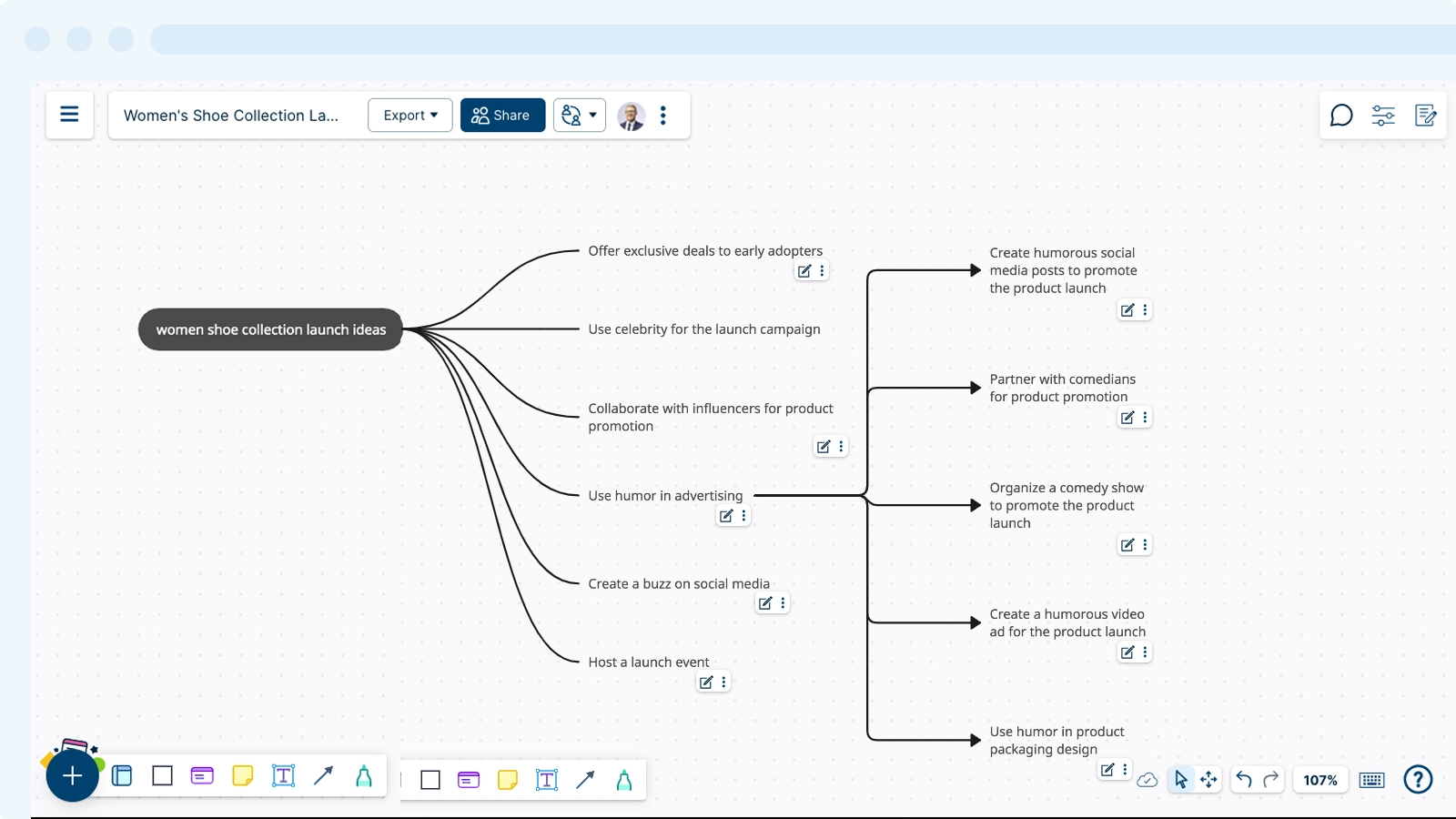
Extending Existing Shapes
- Select Extend and add 5 consecutive elements to the flow with connectors.
- You can use the existing shape itself or 5 alternative shapes to the flow.
- Once you have added a diagram using an AI-supported template or extended your existing diagram, you can group or transform them using Creately AI.
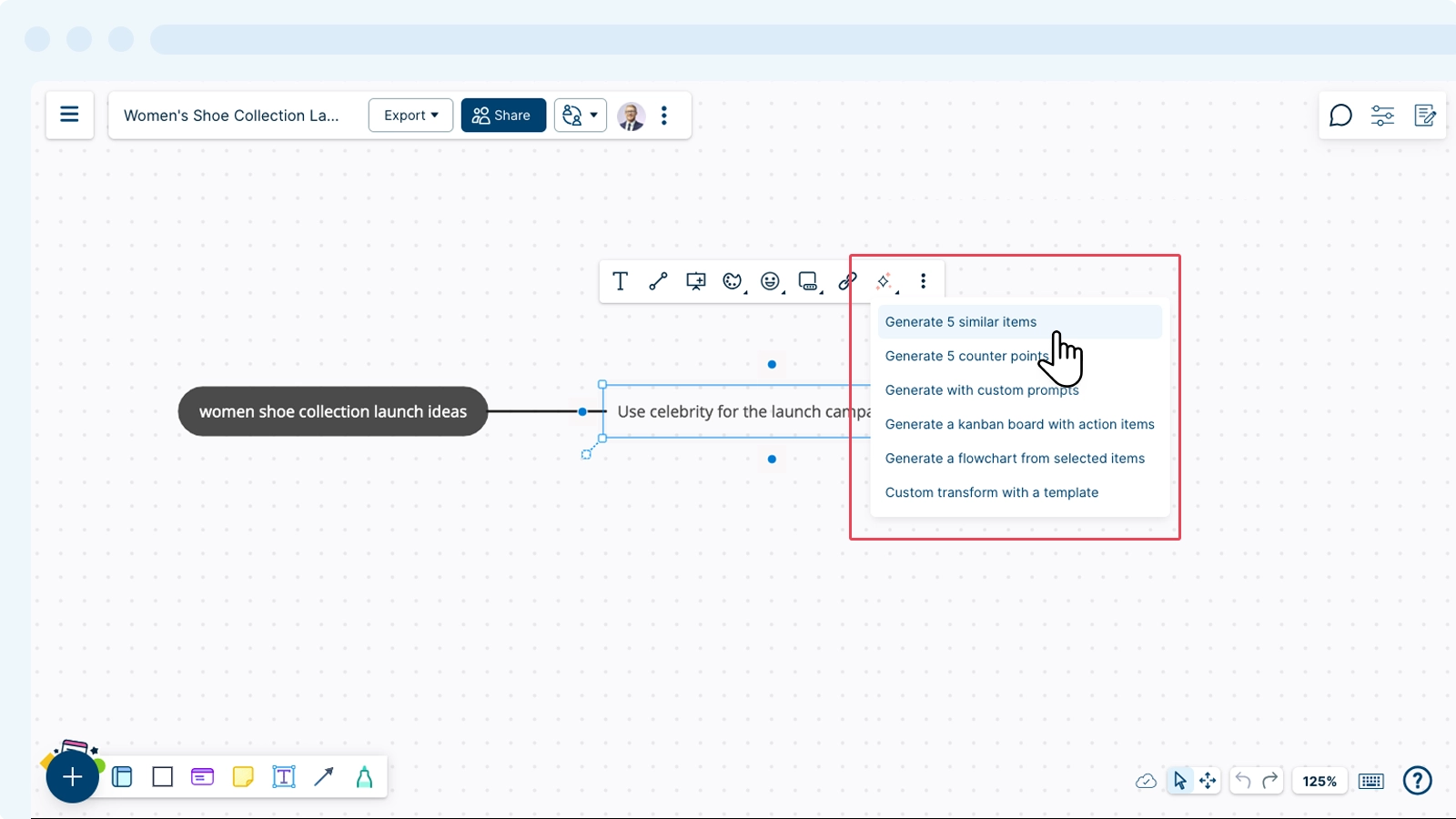
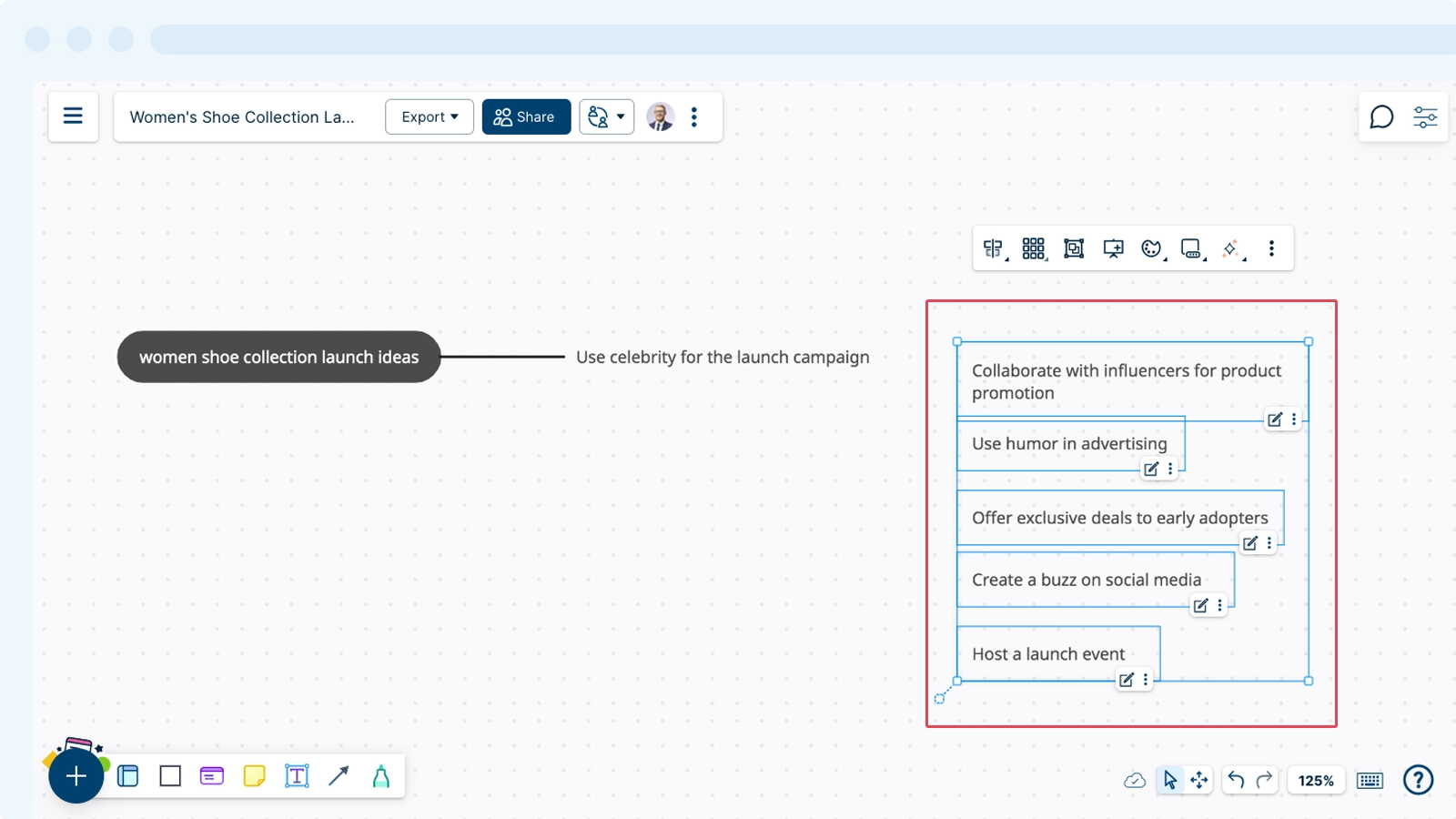
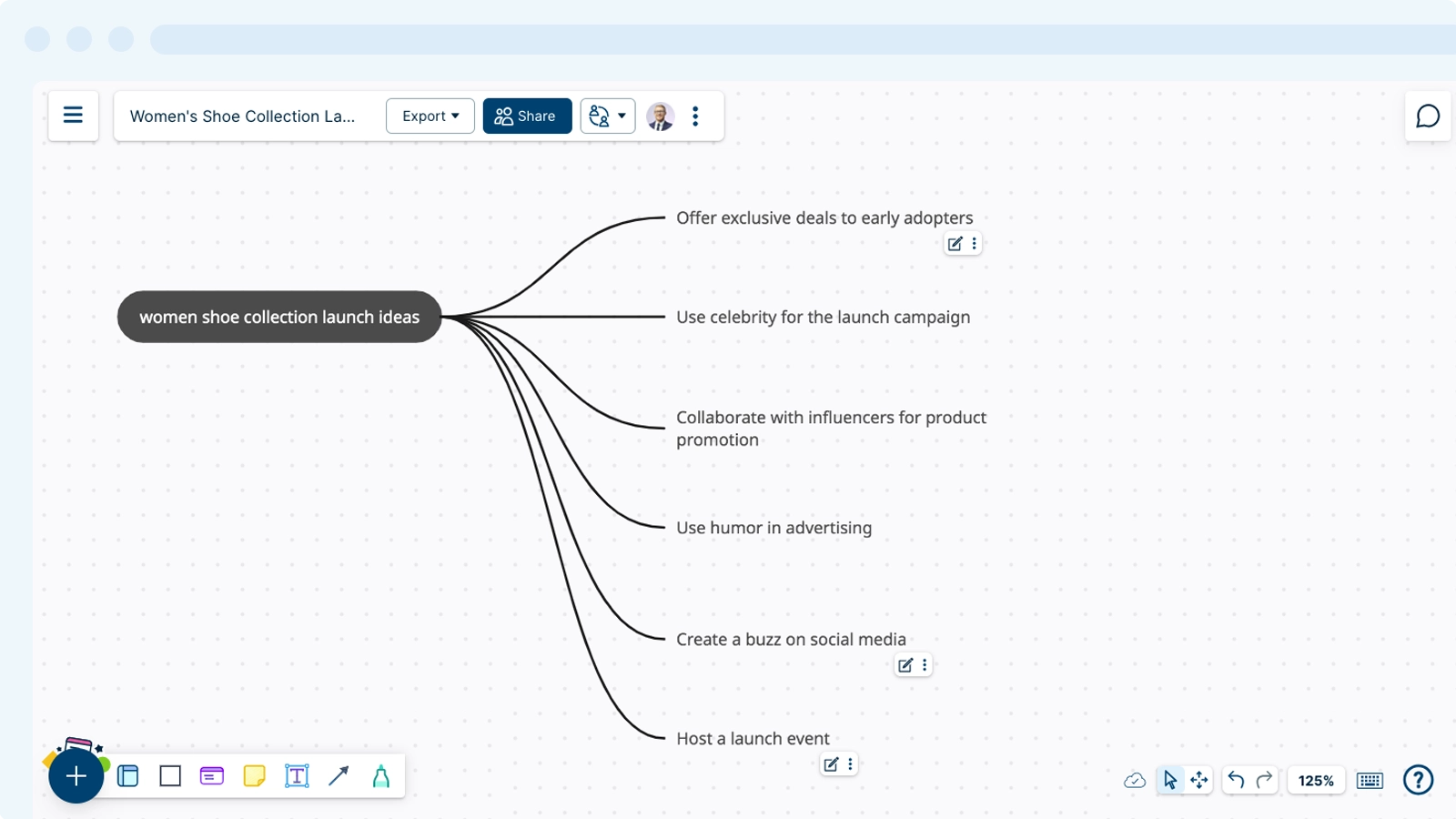
Group Elements
- Select the relevant elements on the canvas and go to Quick Tools → Creately AI.
- Group the elements by theme, sentiment, or tags. You can also choose Custom Group and arrange the elements based on specific criteria you define.
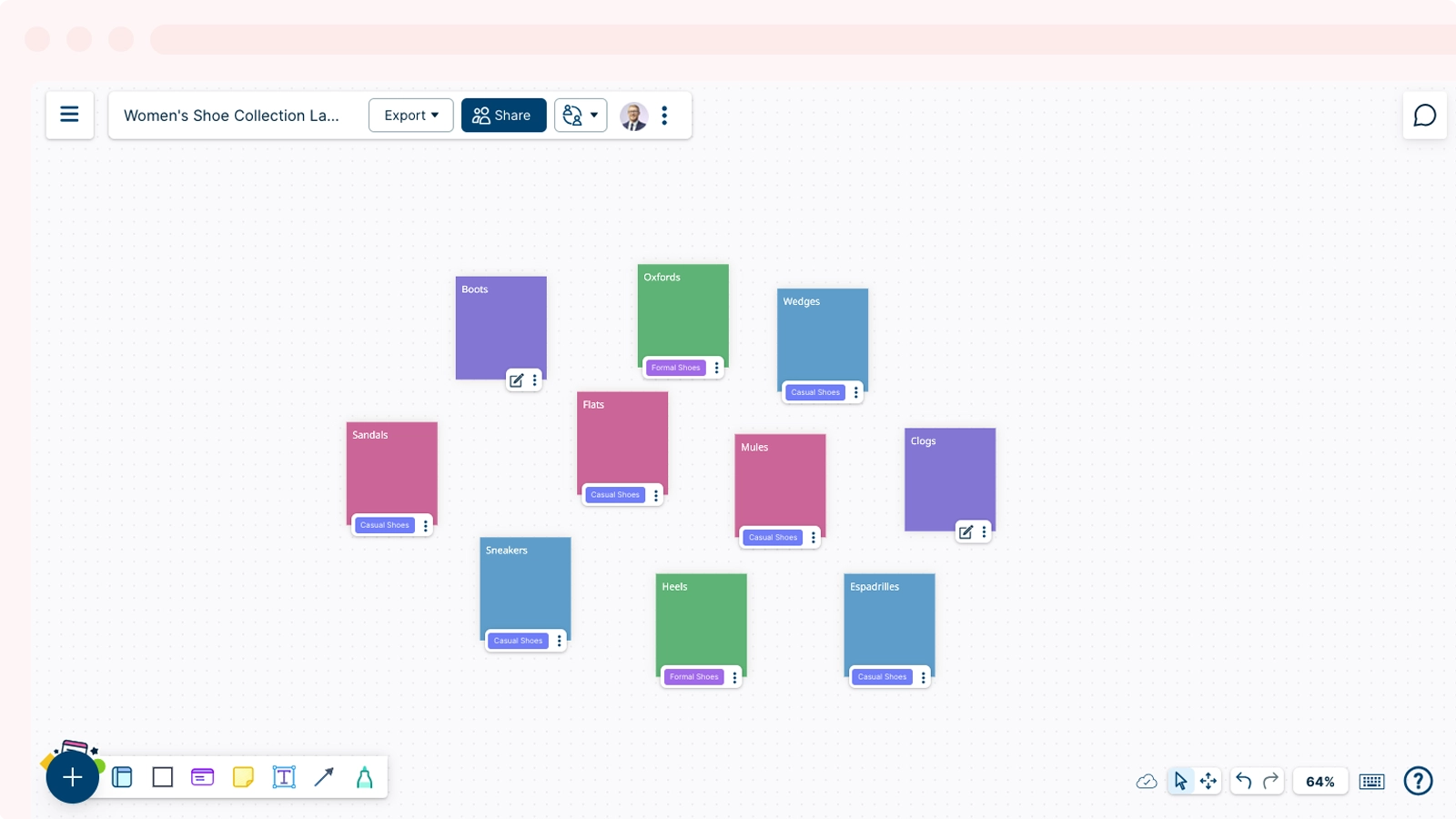
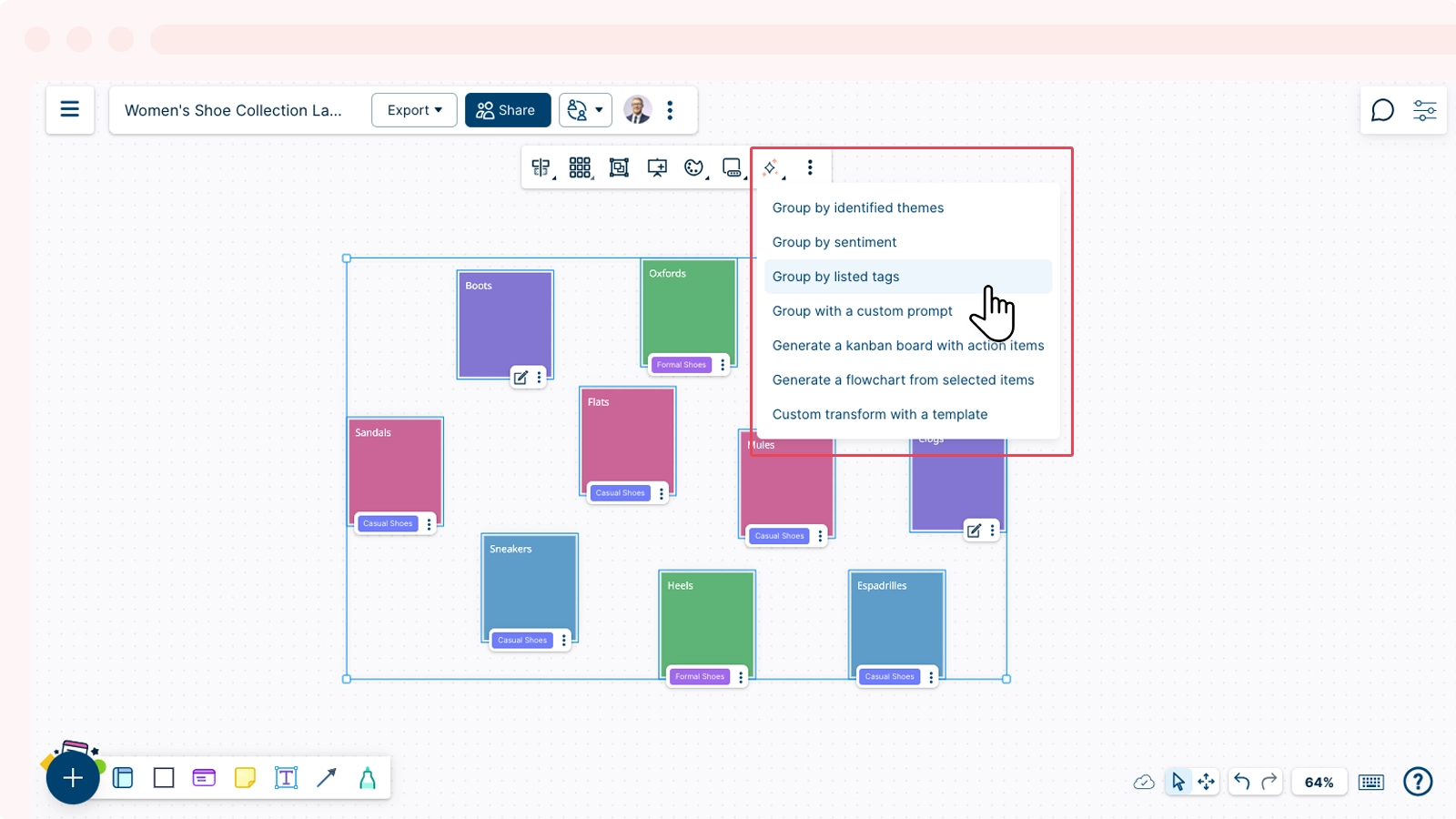
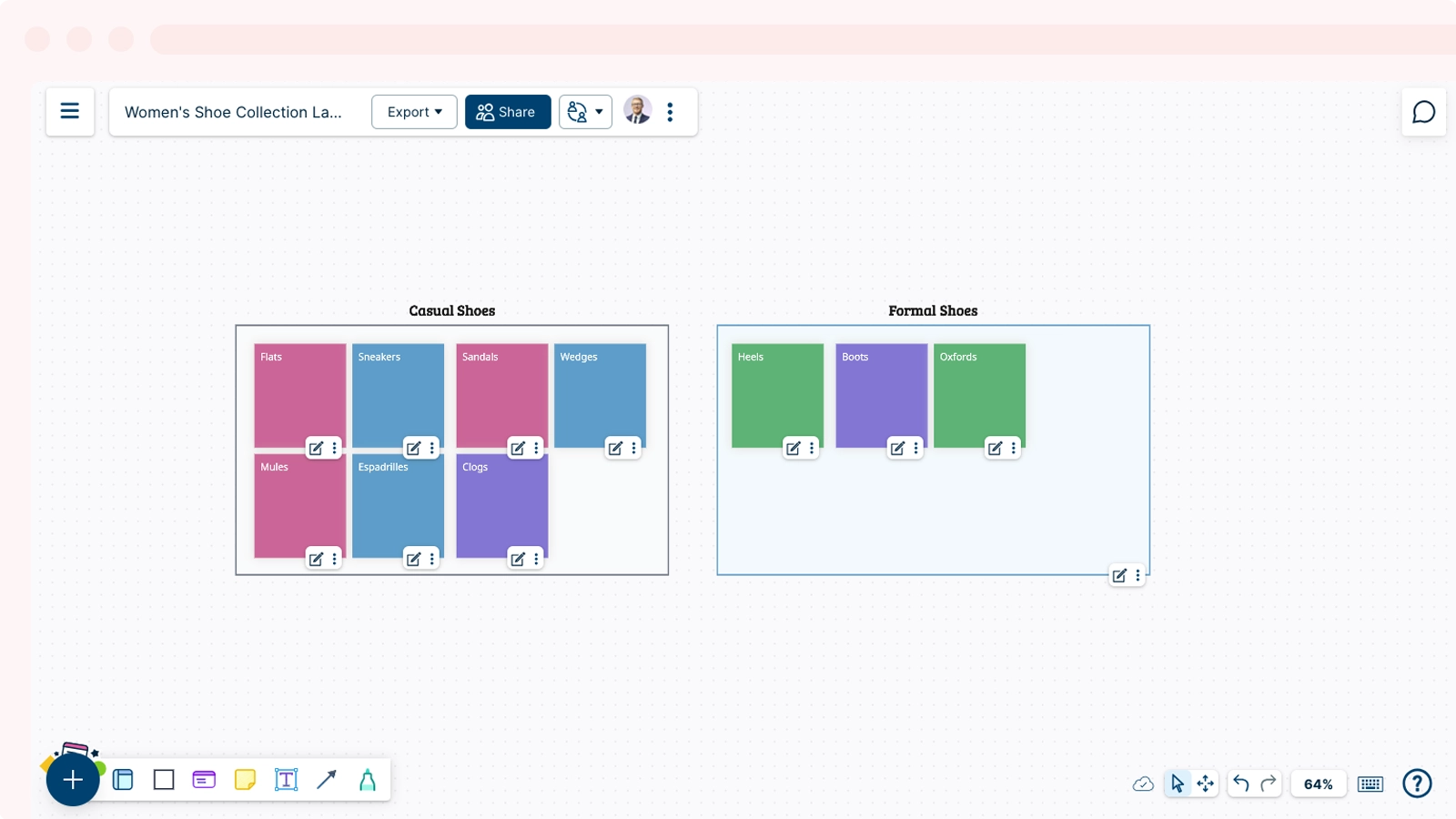
Transform Diagrams
- Select the relevant elements on the canvas and go to Quick Tools → Creately AI.
- Generate a framework such as a flowchart or Kanban board to align with the selected elements.