Frequently Asked Questions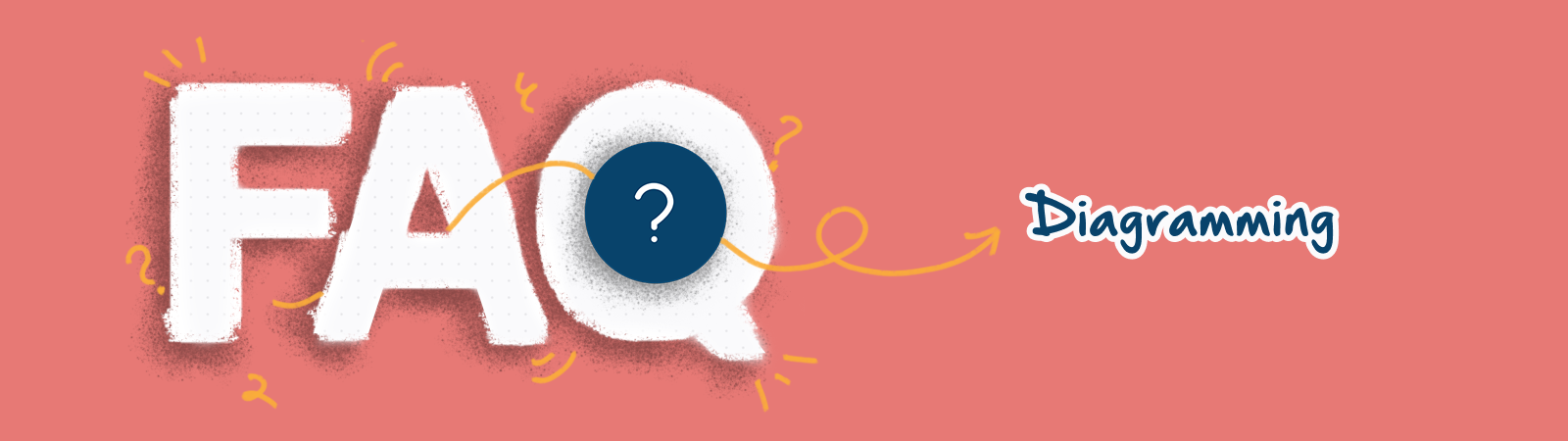
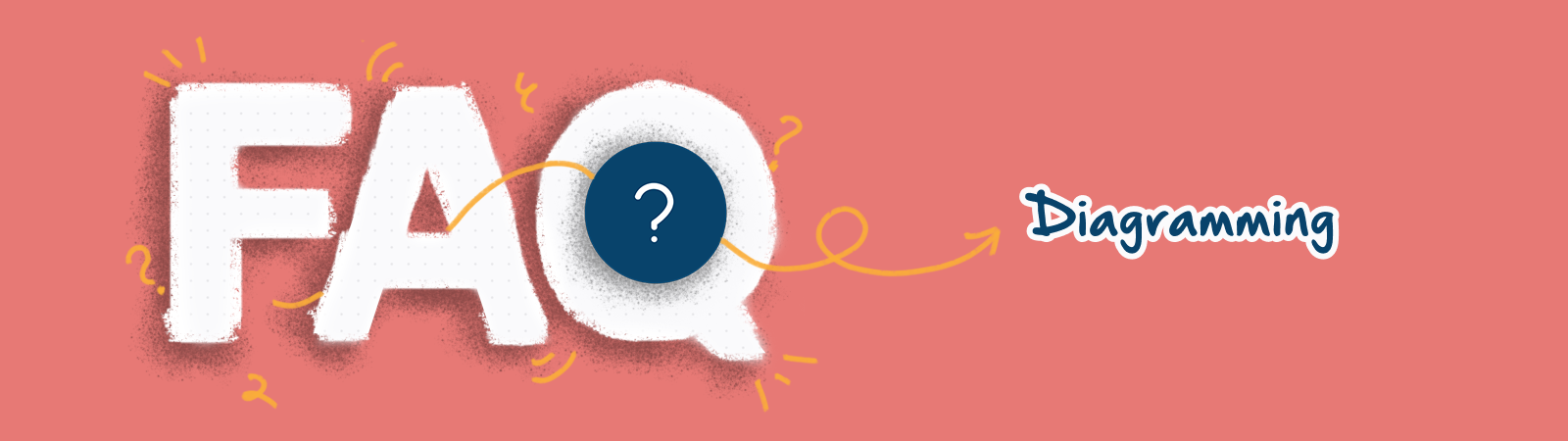
Where can I access Creately Toolkits?
Creately Toolkits consists of templates coupled with a sample database for an array of processes you can use to get started quickly. Those can be located from the  Plus Button →
Plus Button →  . Like our templates, you can simply search or browse through our available toolkits in the relevant category catered to your work.
. Like our templates, you can simply search or browse through our available toolkits in the relevant category catered to your work.
How does my diagram get saved on my workspace?
Creately runs on cloud-based servers. By doing so, Creately automatically saves your work as you make changes to your workspace. Therefore you are not required to manually save your work. The  icon will indicate that your workspace has been saved, while the
icon will indicate that your workspace has been saved, while the  icon will indicate that the workspace is not synced with the server in case you are offline or facing a network issue.
icon will indicate that the workspace is not synced with the server in case you are offline or facing a network issue.
How do I undo an action on my diagram?
To undo an action press Ctrl + Z on Windows and Command + Z on Mac OS.
You can click Undo on the footer toolbar if you prefer your mouse. You can repeatedly press Undo (Ctrl + Z or Command + Z) if you want to undo multiple steps.
Note: You’ll lose the ability to undo actions if you refresh the workspace.
How can I best manage my diagrams in a suitable size for exporting?
Working with Frames will help with managing your diagrams within a preferable size and also help you visualize your data from a different perspective. Several frame options can be selected from  Plus Button →
Plus Button →  Frames. Ensure that your diagram is aligned inside these frames accordingly before proceeding to export.
Frames. Ensure that your diagram is aligned inside these frames accordingly before proceeding to export.