Diagramming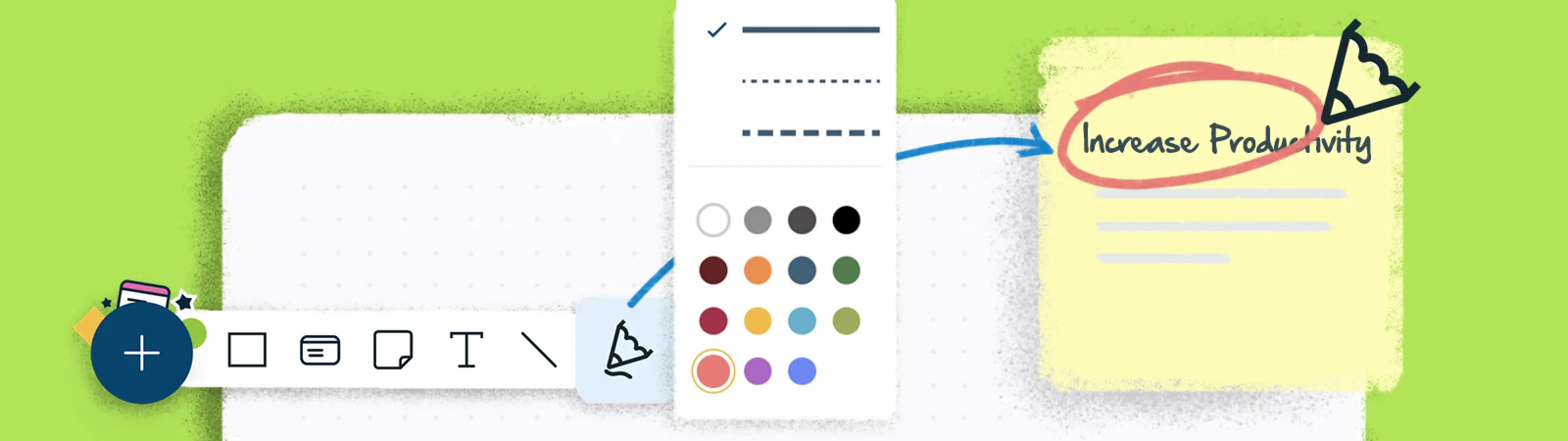
Freehand Tool
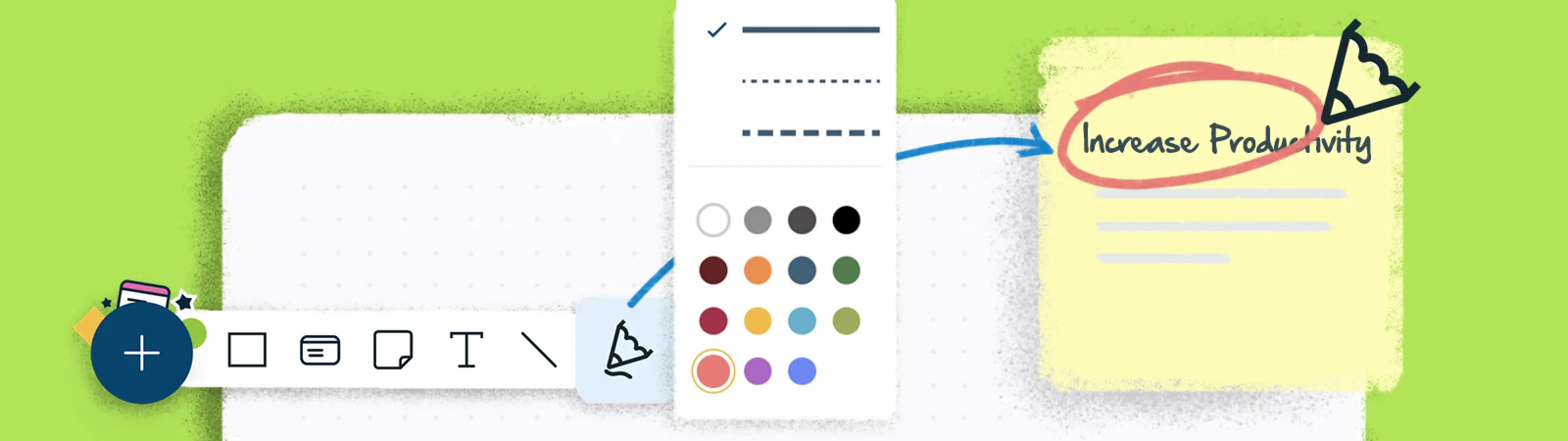
The Freehand Tool allows you to sketch and annotate things straight onto the canvas. Use it just like you would use a marker on a whiteboard...
Freehand Tool
You can create illustrations and make annotations on your workspace using the Freehand Tool. It is perfect for when there are multiple editors working collaboratively on a workspace. To use the tool:
- Click on the
Freehand Tool icon from the quick toolbar at the bottom of the screen.
- Select the thickness and the color of the line you wish to use.
- Click and drag around your workspace to draw your desired shape or make notes.
- Let go of the Freehand Tool to stop drawing.
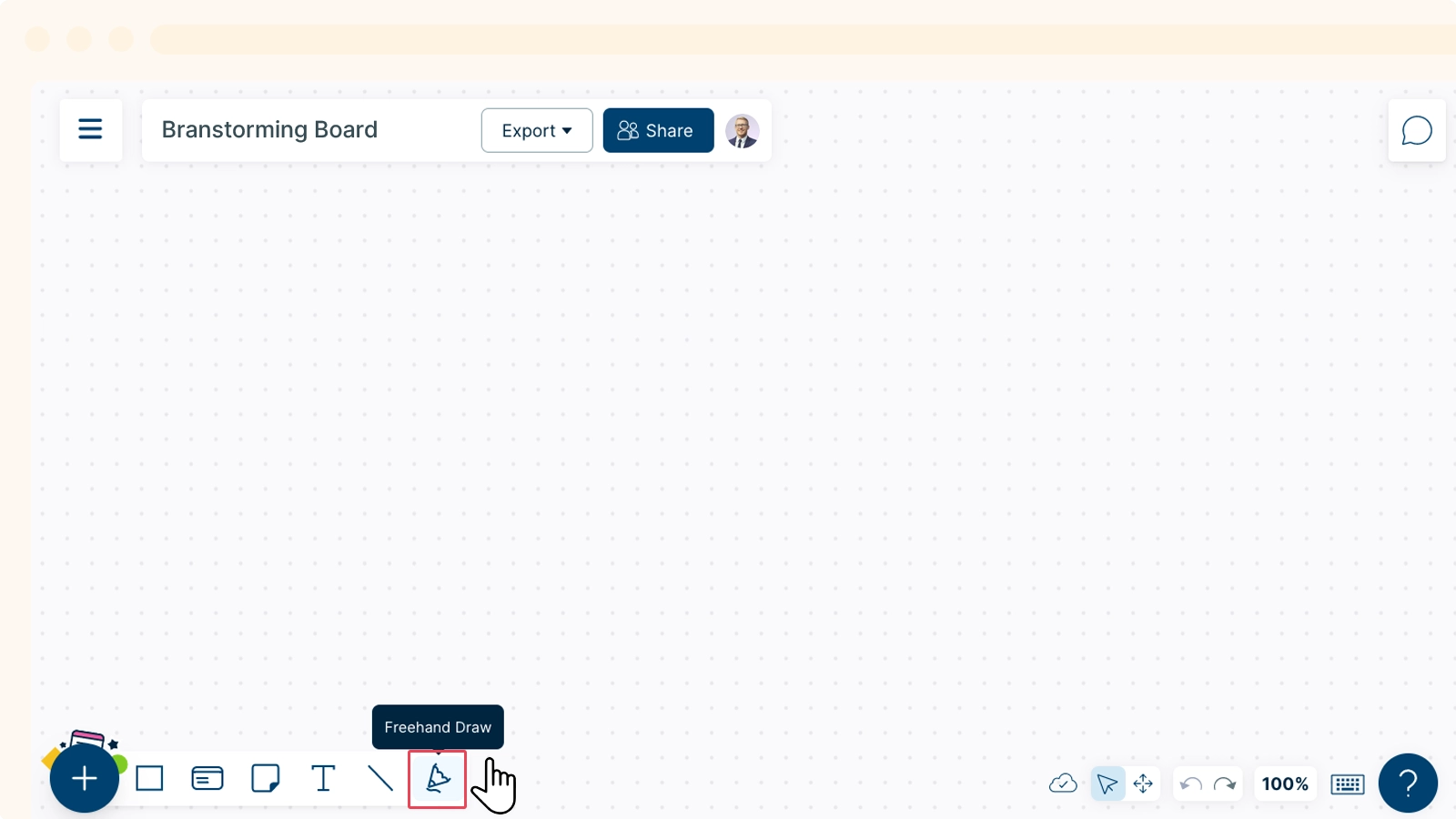
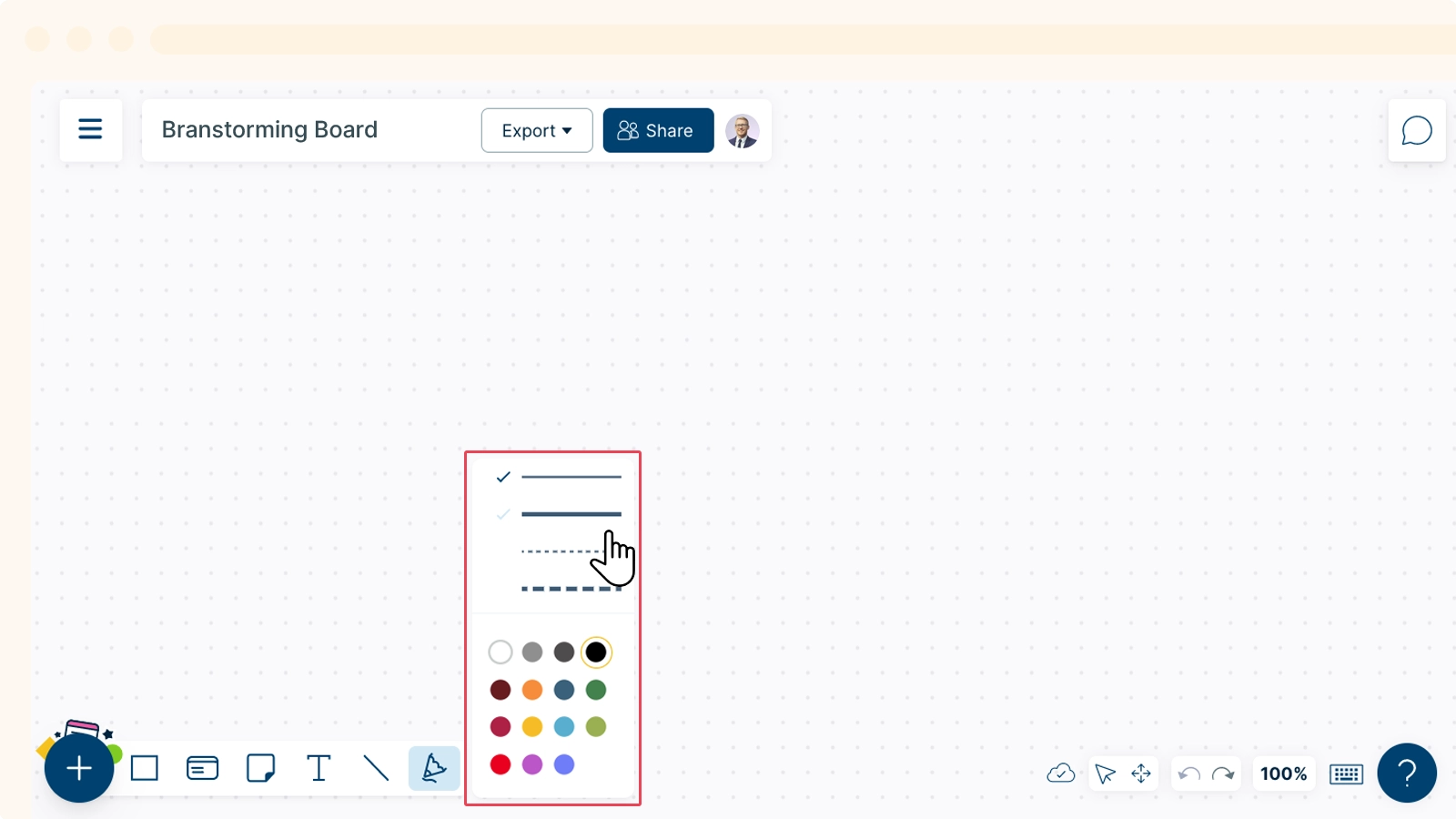
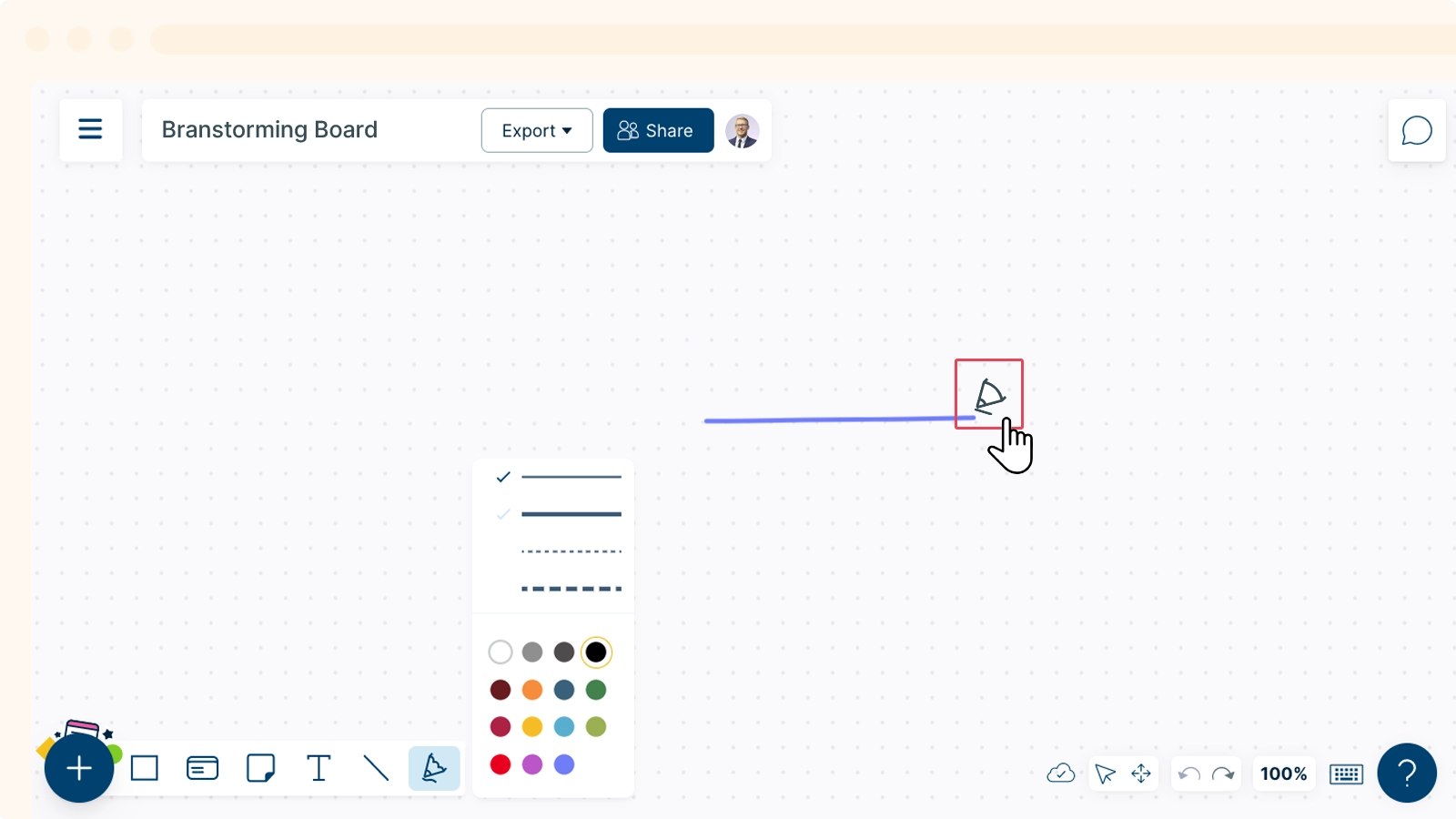
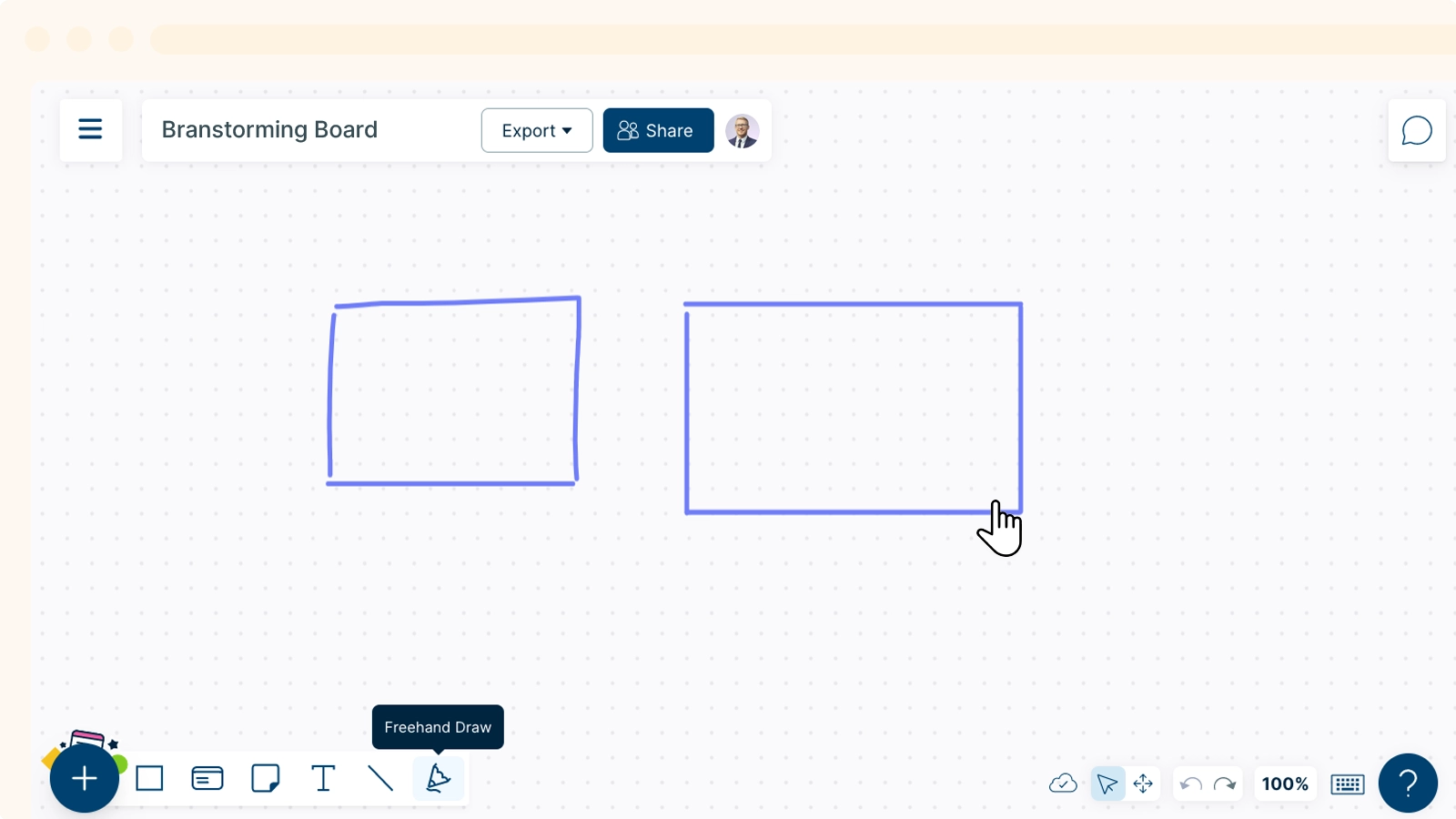
Tip: If you wish to draw a straight line, you can do so by drawing the line in any direction while holding down the Shift key.
Editing the Color of the Freehand Tool
Once you have drawn the shape on your workspace using the Freehand Tool:
- Select the shape.
- Open
Shape Properties from the toolbar on the right-hand side of the canvas.
- Hover on the fill color option.
- Select a color to fill the shape and change the transparency according to your requirement.
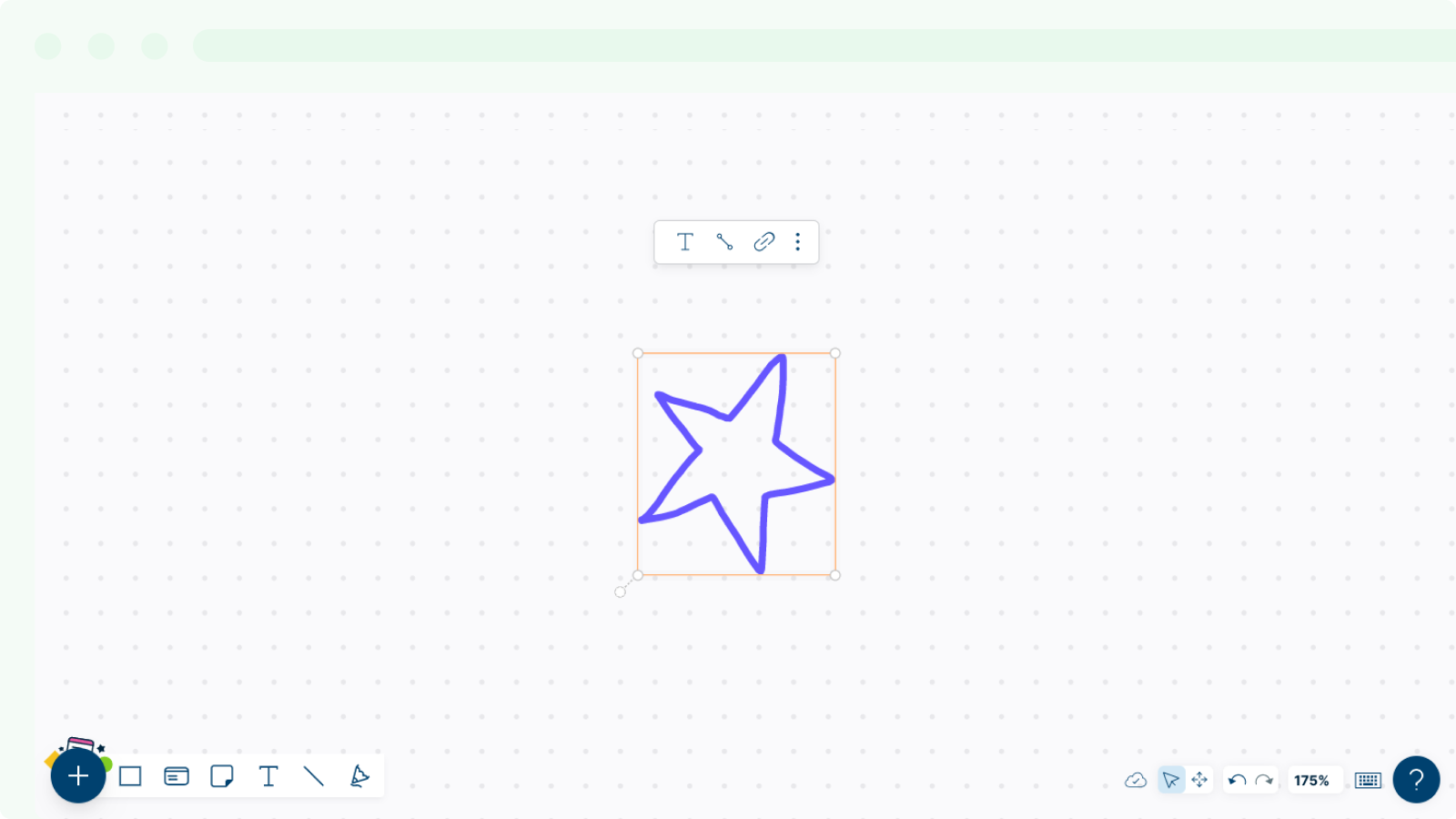
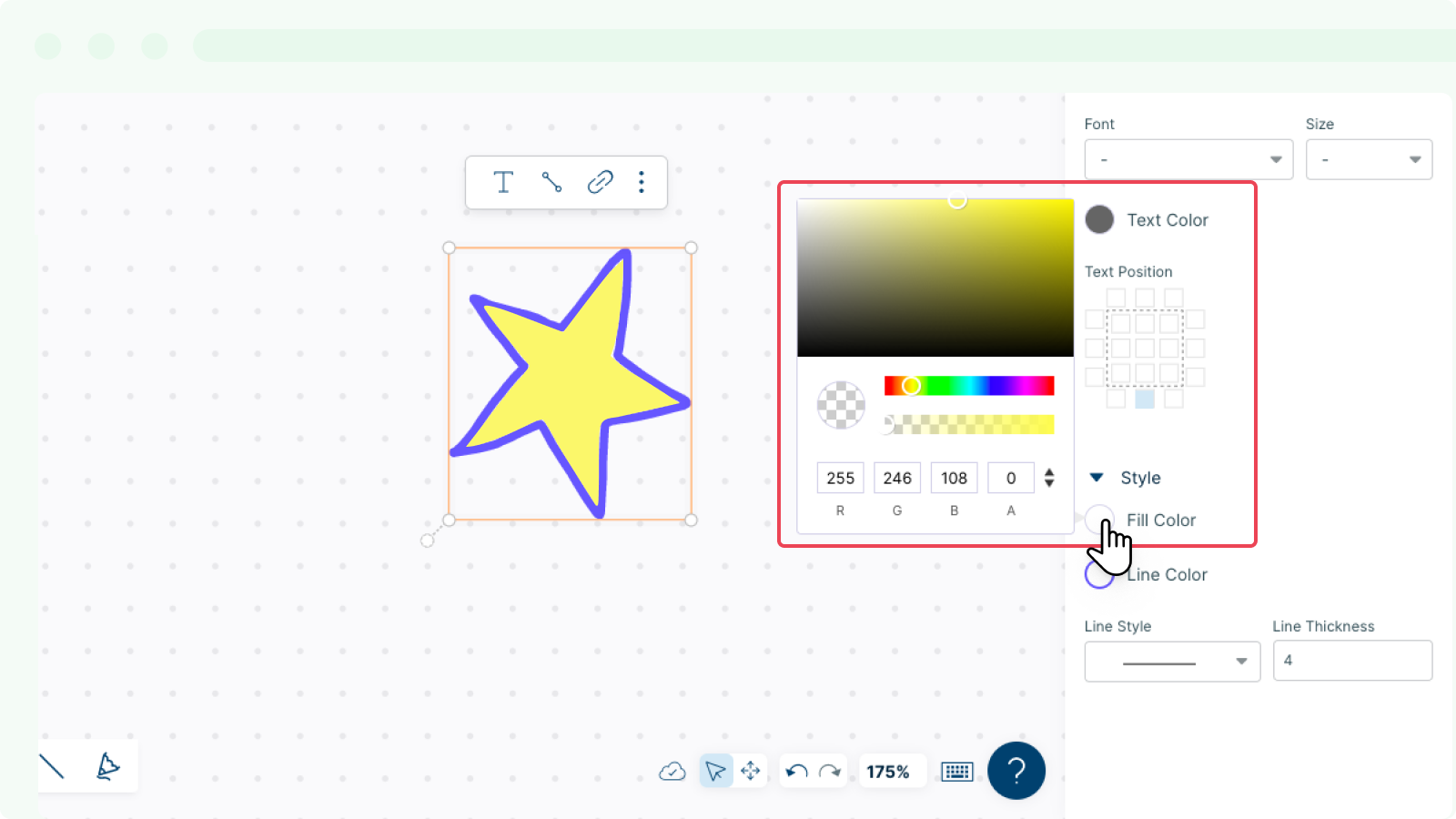
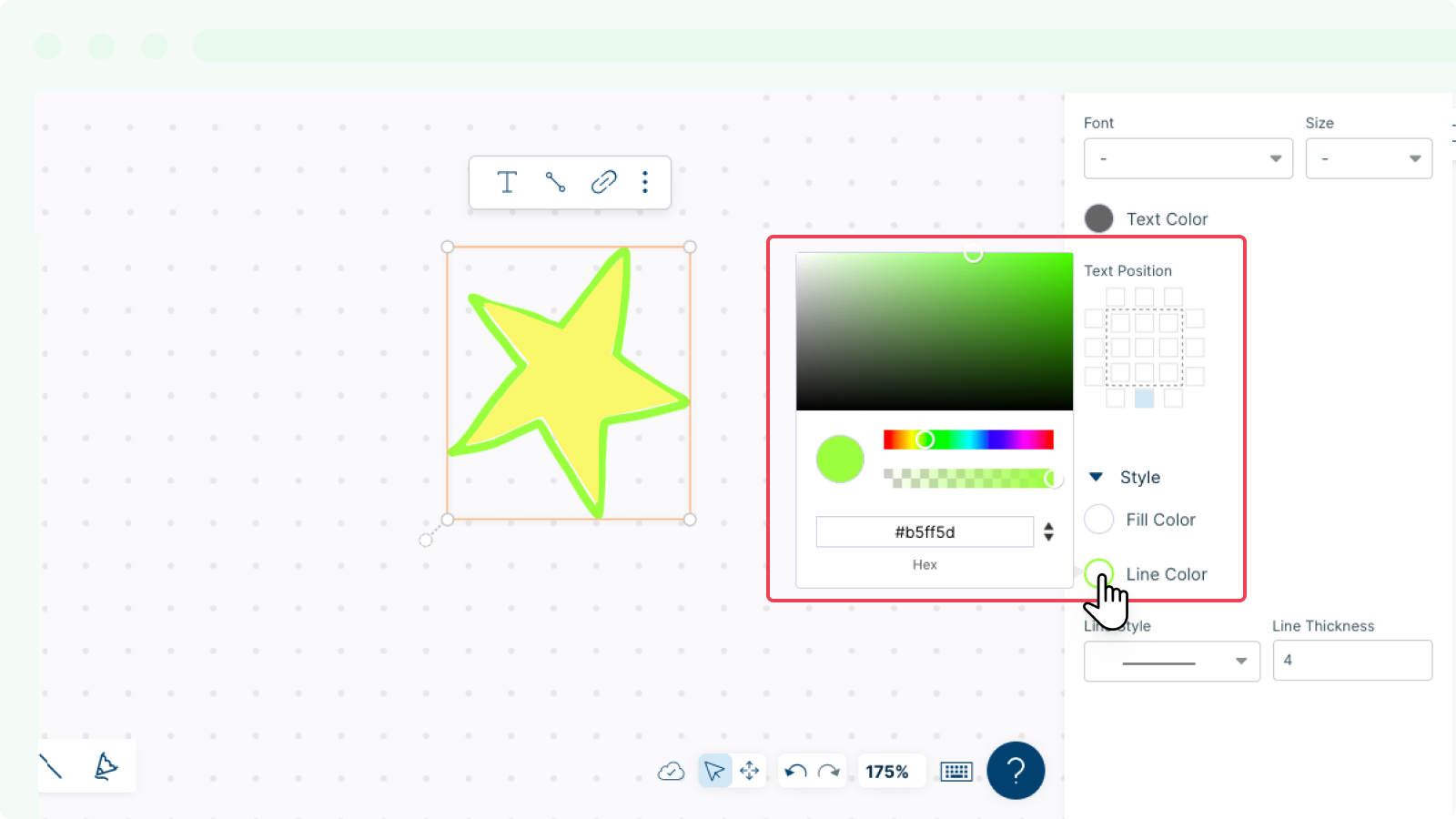
Connecting Freehand Drawings to Other Shapes
You can connect your freehand drawings to other shapes on the canvas- easily move them around and treat them just like any other shape.
- Select the freehand shape.
- Click on the connector option.
- Connect it with a glue point/anchor point on the shape you wish to connect to.
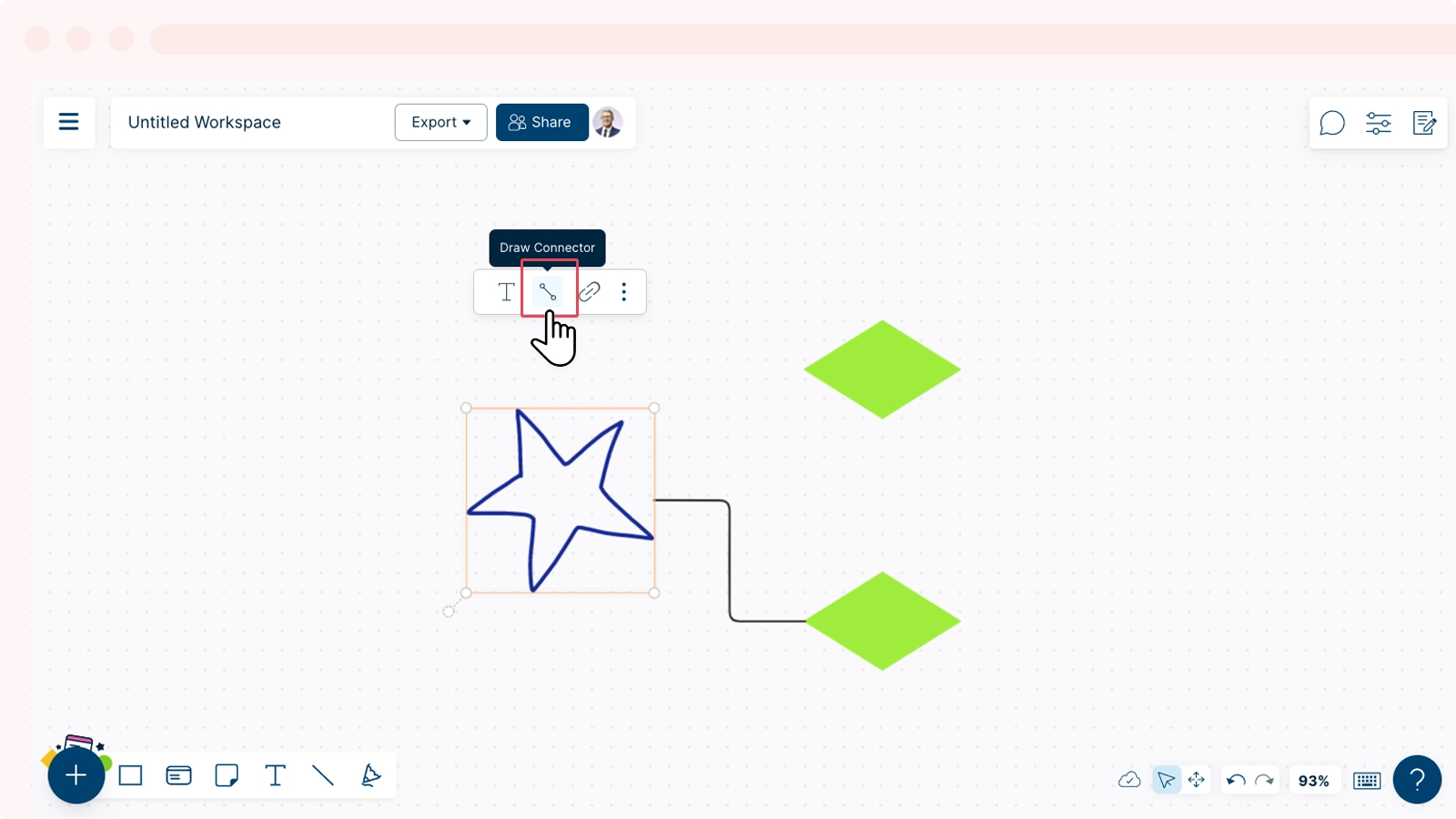
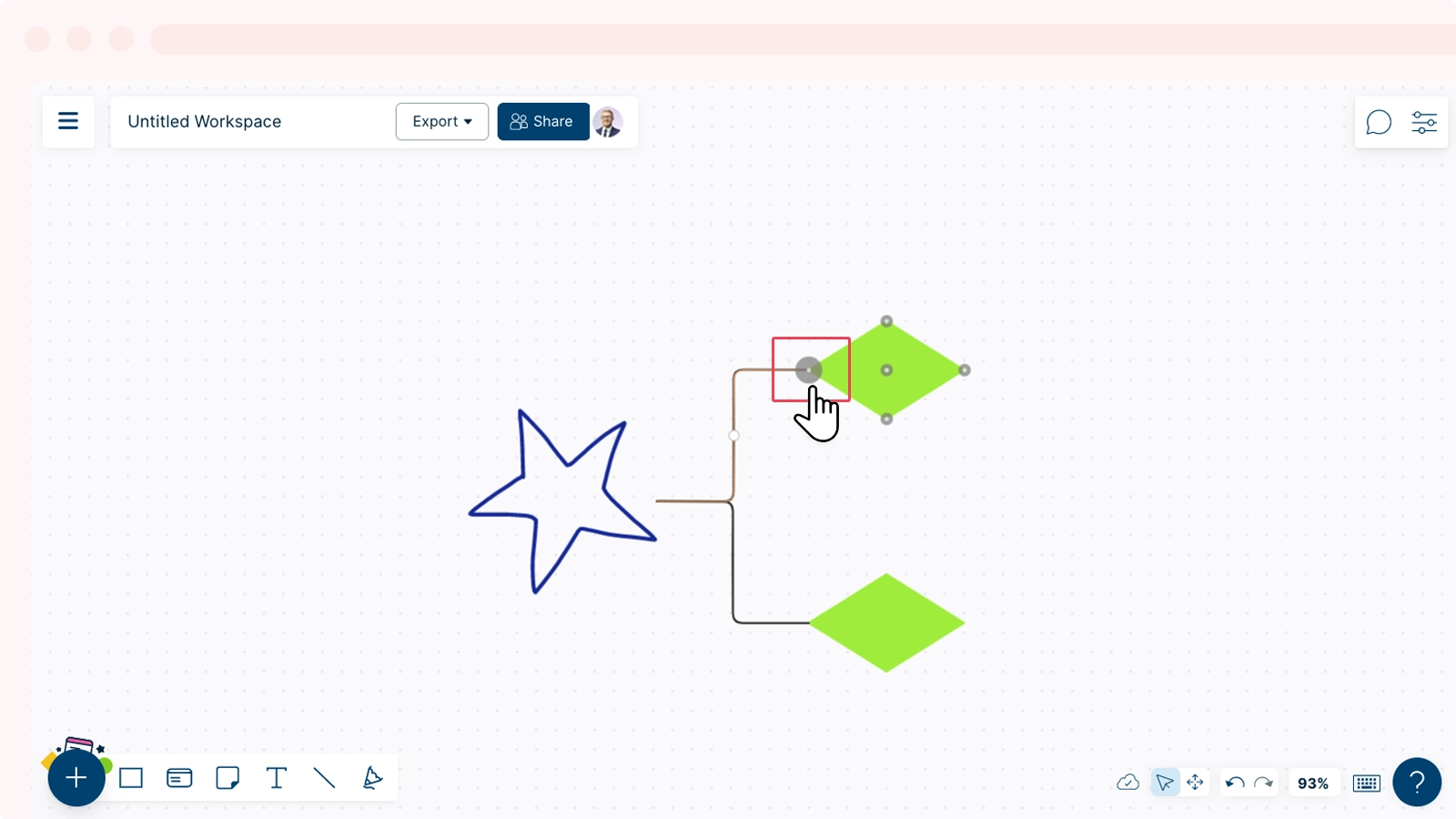
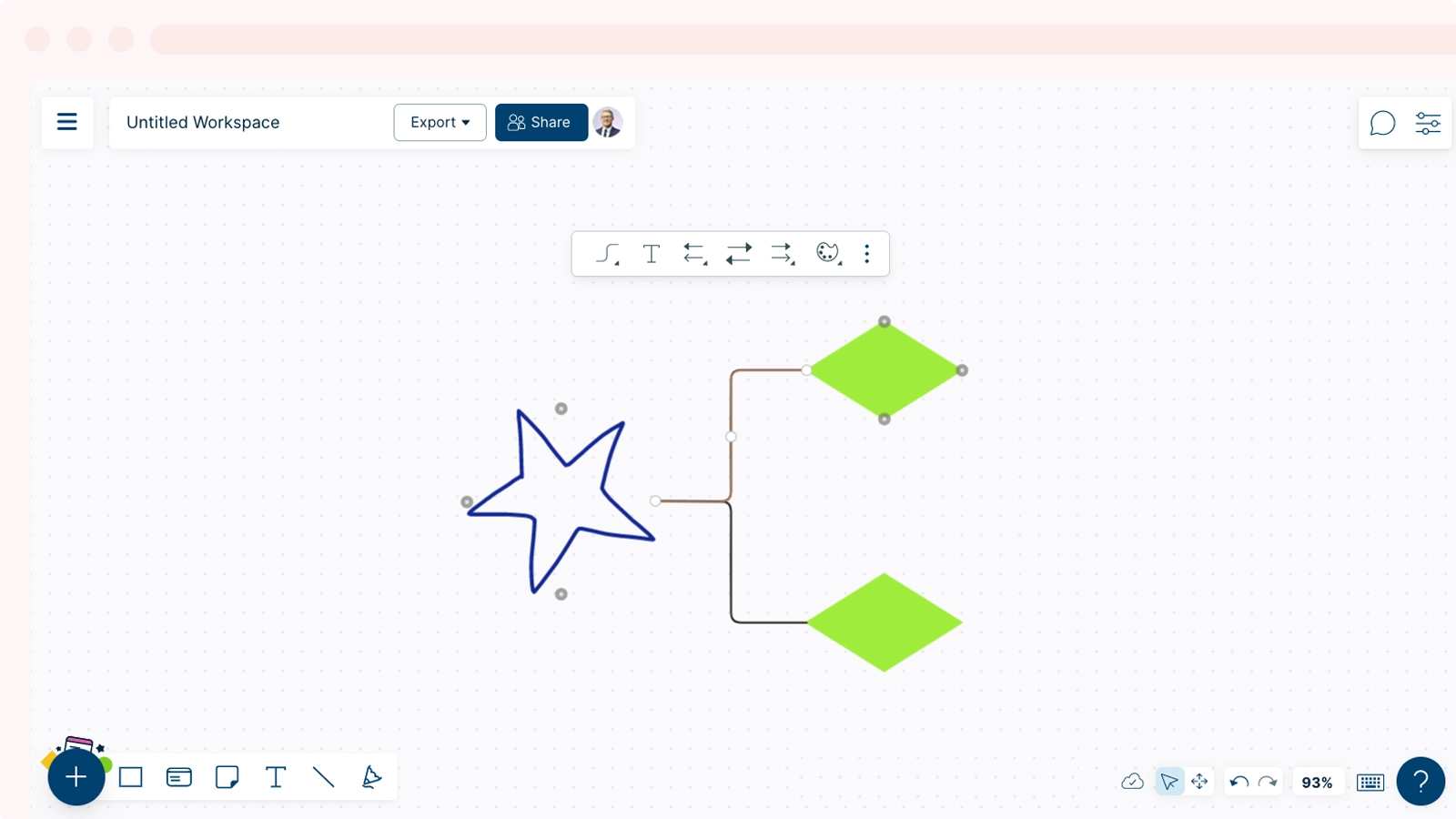
GIVE FEEDBACK Was this article helpful?